Getting Your Site Ready For Trellis


Updated 3/1/2022 – Check out this help doc for the most up-to-date recommendations on getting your site ready for Trellis!
Updated 8/30/2021 – The Trellis Open Beta is now available to all! Turbocharge your WordPress site and conquer those Core Web Vital scores with the theme built for speed. Learn more or get Trellis now!
Trellis, our WordPress theme framework, is live and ready to install!
That means that if you haven’t already been using Trellis as part of our closed beta program, you now have total access to sign up, install and begin using Trellis Core or one of our own child themes.
I know this is exciting, but the decision to change your WordPress theme is a business decision just as much or even more than simply a fresh coat of paint on the castle that is your blog.
With a little bit of forethought and preparation the transition should be fairly smooth. Downtime can be reduced to essentially zero, but to be on the safe side make sure you have a recent backup of your site handy. This is a good practice whenever you switch to a different theme, a different host or make any major changes to your website.
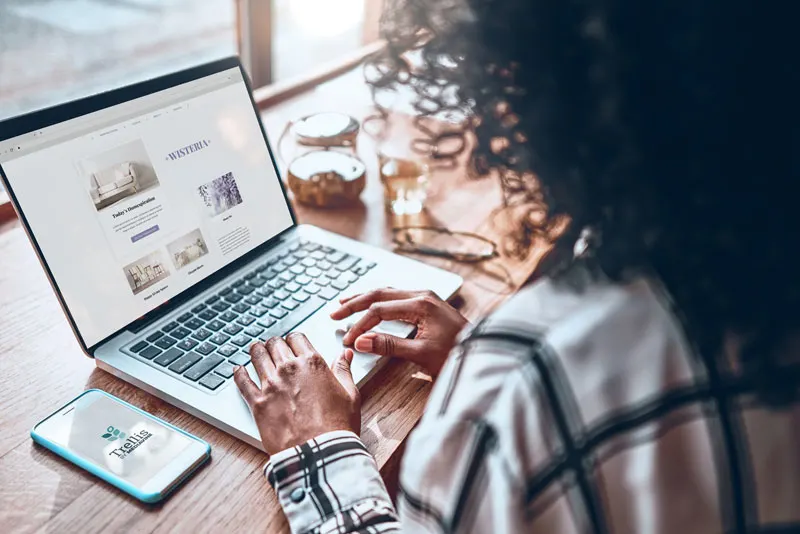
You’re probably already doing this at least once a year — the dreaded plugin audit.
The best performing Trellis sites keep a lean and focused suite of plugins activated on the site. When I say lean, I’m talking like 10-15 plugins total.
Don’t let this scare you though, because we’ll be offering an optional white-glove Trellis installation service, which will include a plugin audit from one of our Support Engineers.
However, if you prefer to self-audit, here are some things to keep in mind as you objectively evaluate your site:
.webp versions, and serve them in supporting browsers. Between the native lazy loading of WordPress 5.5 and .webp from Trellis Images, you can probably simplify your life by deactivating any expensive or convoluted image optimization plugins you might be running.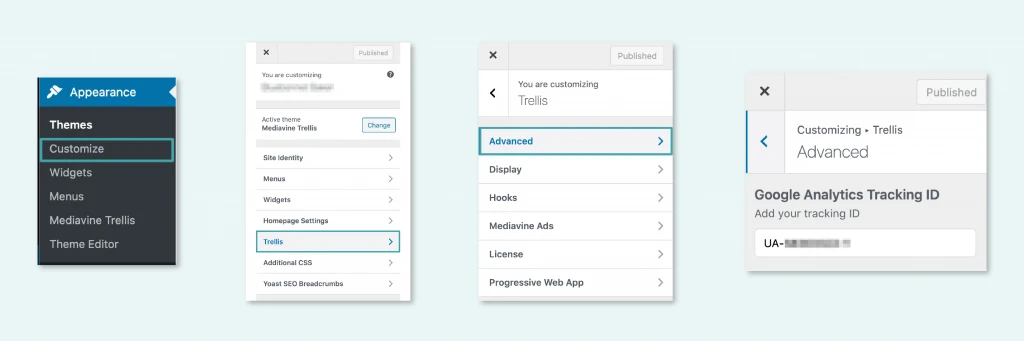
.webp images and lazy loading), which can potentially break some of that functionality altogether. Simplify your life by disabling those optimization settings in third-party plugins, or pick a basic caching plugin and let Trellis do the rest.Now that you’ve scaled waaay back on your suite of plugins, here’s what’s next:
We’ve worked with over 100 beta testers over the past few months, so we’ve been able to identify some of most frequent things to be aware of during the process of switching to a Trellis WordPress theme. I’ve compiled them here along with some information about each setting.
This is not a comprehensive or complete feature set for Trellis, but think of it as a checklist for all the little bits of information you should gather into your favorite note-taking tool before you begin the migration:
We have the simplest possible method we could think of to add your Google Analytics tag. All you need is the tag itself and we’ll handle adding the necessary script tags behind the scenes.
Your Google Analytics tag should look something like this: UA-12345678-1

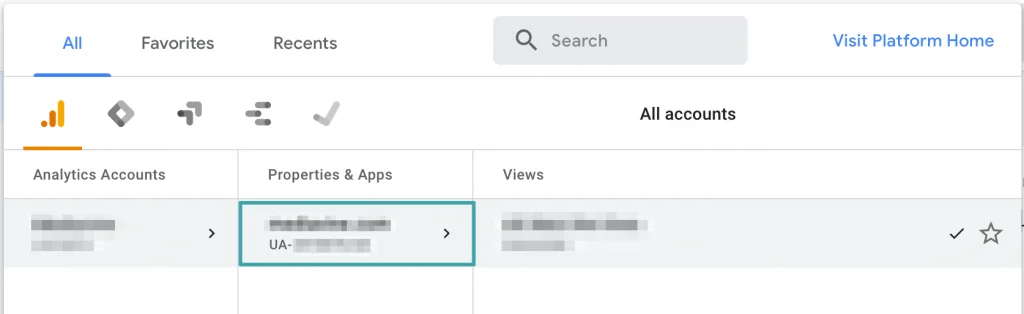
The Google Site Verification tag is different than your Google Analytics tag.
Your Google Site Verification tag is used to verify ownership of your site for Google Search Console.
There are a few ways to add this to your site. The most common methods are to upload an HTML file to your website or add a meta tag through a code widget or a plugin like Yoast.
If you currently have this added to your site by uploading an HTML file or with a plugin, it should transfer over just fine. However, if it’s been added to one of your theme template files, you’ll want to copy it to your notes and then add it to one of the provided Trellis hooks.
The Pinterest Verification Code is used to confirm ownership of your site for your Pinterest account.
Similar to the Google Site Verification, the most common implementation we see is to add the meta tag to a code widget or a plugin like Yoast. If it’s been added to one of your theme template files, copy it to your notes and then add it to one of the Trellis hooks.
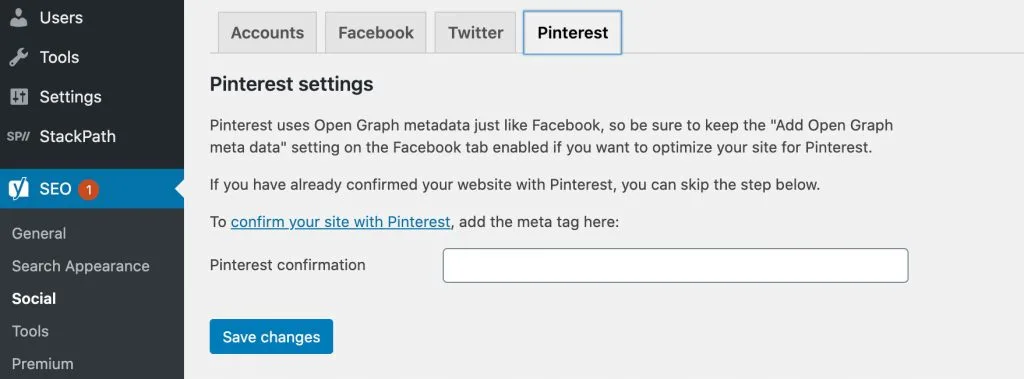
This should be an easy enough thing to find in the media library of your site, but double check that you can find it easily, because you’ll need to re-add it to the theme customizer during the switch.
This is different than your site logo.
You probably already have one of these, but if not you’ll want this icon to be a square image, preferably at least 512px high and wide.
You can add this icon either to the Site Identity tab in the WordPress customizer, or to the Progressive Web App tab in the Trellis Settings UI.
This icon will be used as the favicon image for your site, as well as the PWA icon for diehard users who want to view your blog as a progressive web app on their desktop or mobile device.
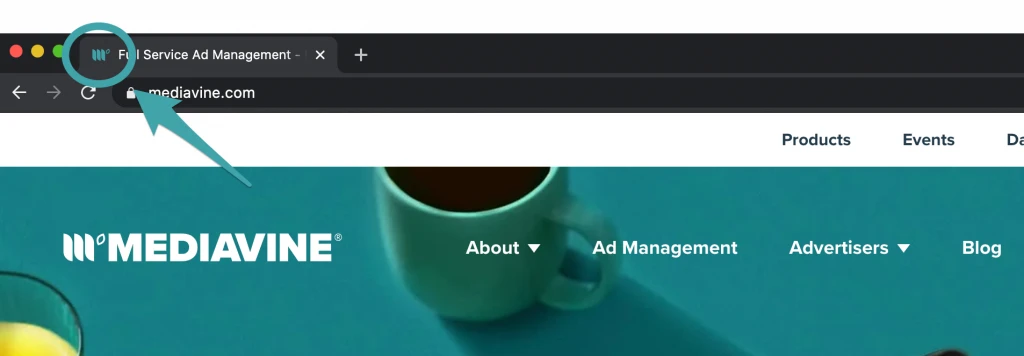
Trellis has Primary and Secondary color pickers built in. Pick two colors from your current theme and save their 6-digit hex codes to your notes.
Once Trellis is installed, you will be able to enter your hex codes to the fields for Primary Color and Secondary Color or you can just pick something from the built-in color picker.

Genesis Hooks won’t work outside of a Genesis theme, but we’ve provided a place for each of the most common use cases.
If you’re currently using a Genesis child theme, check for any code or scripts in your Genesis Hooks, like third-party scripts or embeds that might need to migrate over.
This might be where you currently keep your Google Analytics tag, your opt-in form scripts or Google or Pinterest Verification Codes.
Reviewing your Genesis Hooks is also a good time to audit your third-party scripts. Those scripts are most likely slowing down your site, so if they’re not essential to your business, let them go.
These recommendations should get you a nice head start if you’re waiting for the open beta phase of Trellis theme development to begin, but if you have any lingering questions we’re available at trellis@mediavine.com
Stay up to date with the latest from Mediavine
If you’re a developer building WordPress sites for content creators, this Case Study featuring our WordPress framework, Trellis, is for you! We created Trellis for the publisher who is an …
 Eric Hochberger
Eric Hochberger
We’re thrilled to announce that Mediavine won the Innovation Award for our work on Trellis and Core Web Vitals at the 2021 Google Certified Publishing Partner (GCPP) summit this month. …
 Eric Hochberger
Eric Hochberger
They say the best things in life are worth waiting for. I couldn’t tell you who “they” are … or if they really do say that, honestly. But it sounds …