Grow Recommended Content Exclusion Search Now Available
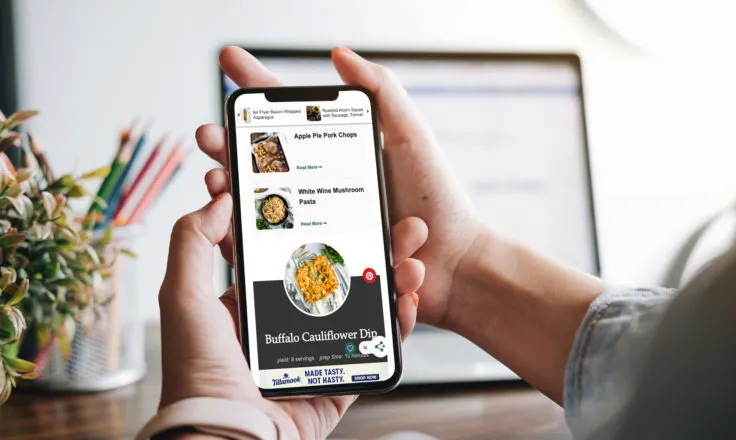
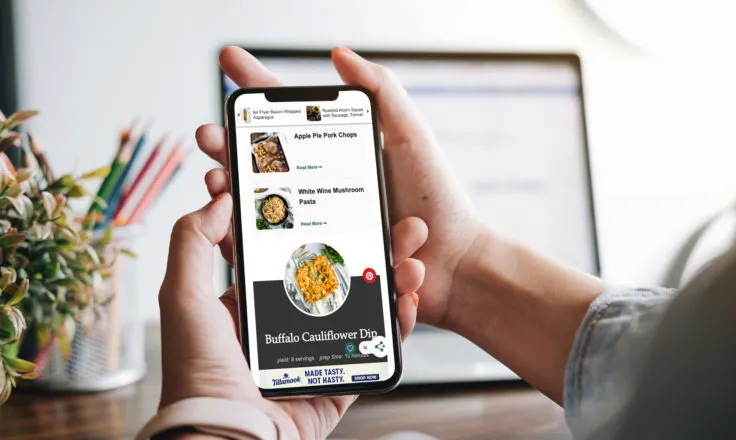
If you’re running Grow — and if you’re not, we’re telling you, you’re missing out — then you’re likely familiar with its awesome Recommended Content feature.
Recommended, or personalized, content provides users with a superior browsing experience, encouraging them to authenticate and consent to personalized ads.
Grow widgets will display content from your site that the user is most likely to read based on their favorites, shares and content they’ve clicked on previously.
But what if you want to exclude a specific page, or pages, from your Recommended Content widget, for whatever reason? Well, good news from the Grow team:
The ability to exclude specific Recommended Content pages is here!
The newest feature of Grow will empower our publishers to exclude posts and pages themselves to feel just a bit more in control of the content that displays on the Recommended Content widget.
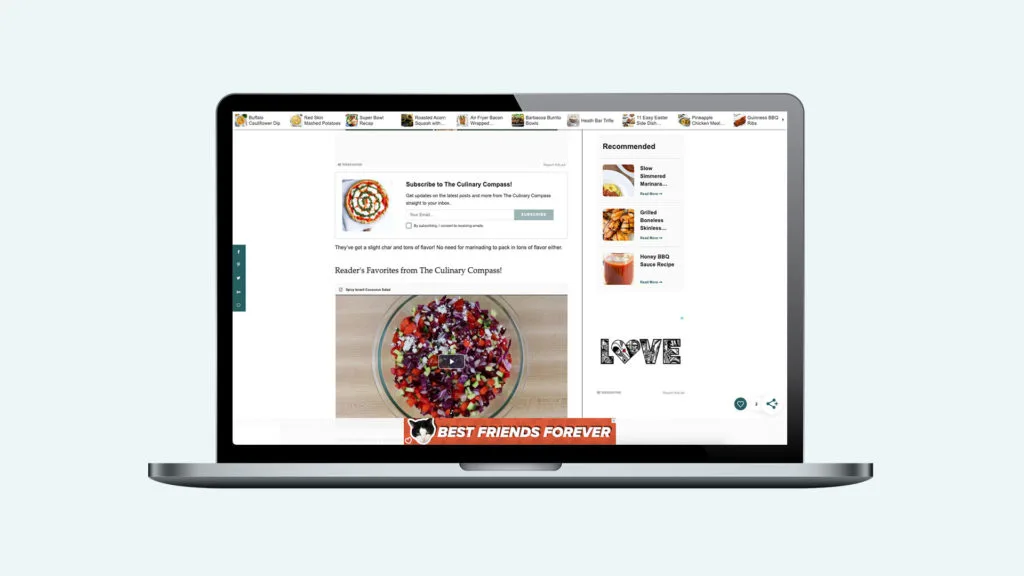
A new search bar within the Recommended Content settings in your Grow Dashboard allows you to search for individual posts and pages, with the option to click exclude.
That’s it! Just one click and you can consider them gone.
Find the Recommended Content exclusion search under the “Recommended Content” settings in your Grow Dashboard.
Simple as that.
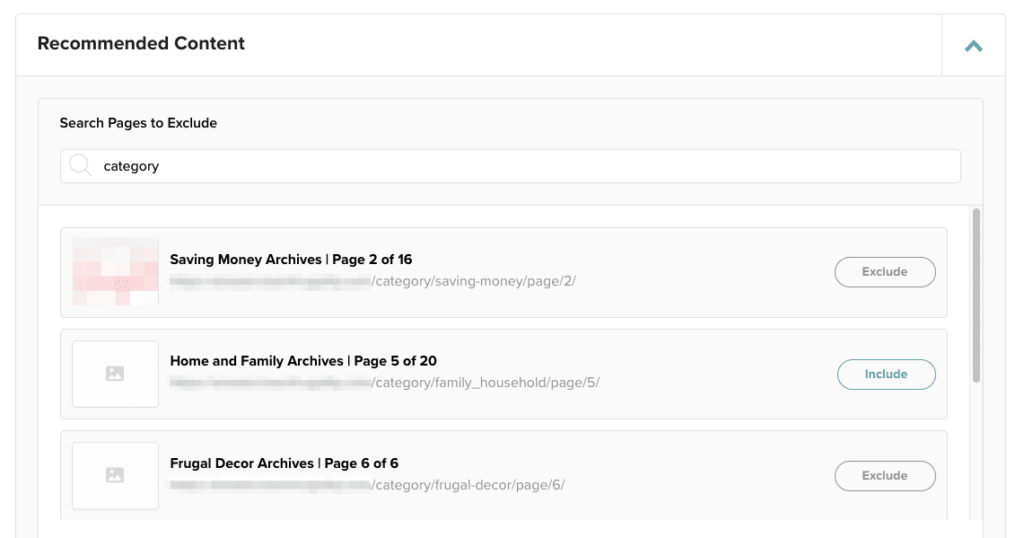
The terrific feedback our publishers provided — which led Mediavine to create this feature — shed light on various reasons you might want to exclude specific posts.
Perhaps it’s as simple as noticing a particular post showing in your Recommended Content widget that you don’t think is your best work.
Maybe it’s an old post that you no longer wish to promote or you feel that other article options might look better inside those widgets.
NOTE: By default, we exclude homepages, as well as About, Contact, and Privacy Policy pages, as they follow the common permalink structure.
Whatever your reason might be, you now have the option to exclude posts. But whether you should actually do so is another story.
The articles you’re seeing in your Recommended Content widget may seem random to you, but they are there for a reason.
Whatever you as the publisher think of these selections, they could be clicked on by your readers more than you think, which is the whole goal of our Recommended Content feature.
That extra pageview and a higher CTR can mean a nice boost in overall ad revenue, along with your metrics in Google Analytics. Plus, the more that you allow the Recommended Content widget free access to your posts, the better Grow learns your website and its audience.
Grow uses AI and machine learning to recommend content that readers will engage with, and with more data to work with, will do that better and better over time.
So while the option to exclude specific posts is great to have available, remember what Recommended Content is and why it’s there. Also remember that we’re already automatically excluding things like your Privacy Policy or About page. So unless the post in question is just dumb and you have no desire for anyone to ever see it, you’re only hurting yourself by excluding it.
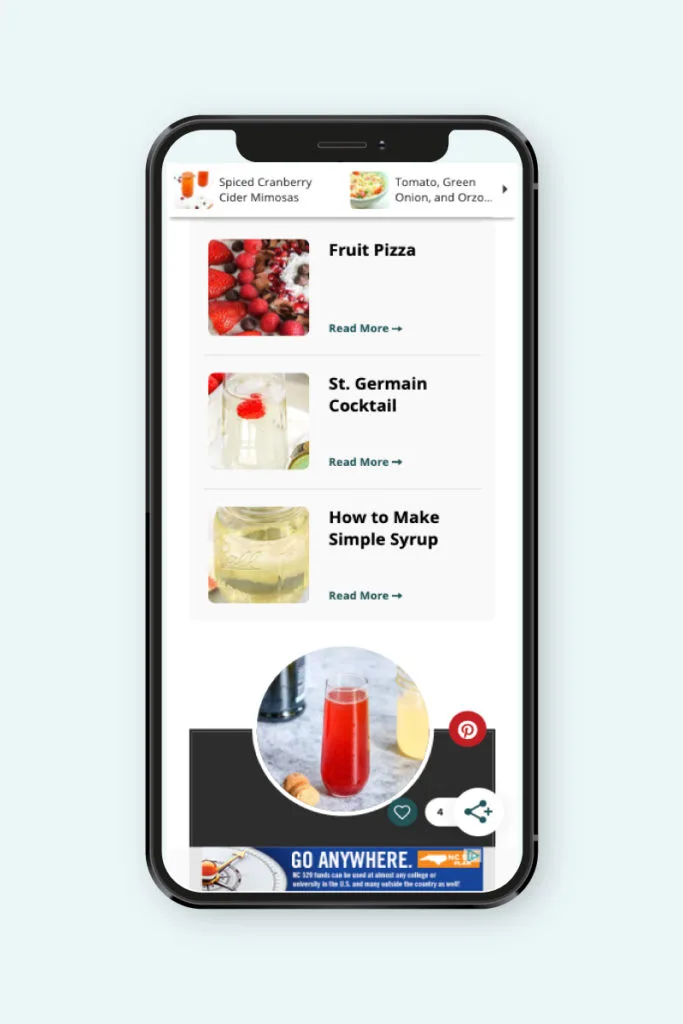
This is a frequently asked question. Are you wondering why a specific post is being recommended, even though it’s seemingly unrelated to the page you’re on?
This is because Mediavine’s Grow Recommended Content widget recommends material that your users are likely to enjoy.
Related content engines across the web and other media are using different criteria to suggest options based on the content being consumed.
Be sure to read our in-depth explanation about the difference between the two and why Recommended Content and Related Content aren’t the same!
If you change your mind and decide that you actually do want that old post to show? No problem!
You’ll also find an “Include” button in the search bar where the “Exclude” button once was after a particular post is excluded. Click on that and you’re good to go.
That post will immediately be eligible for the Recommended Content widget again as soon as you include it. If you don’t see it right away, don’t worry.
The robots may still be showing it to your users, boosting that CTR a little at a time. Good robots.
Stay up to date with the latest from Mediavine
In today’s digital landscape, advertisers are becoming increasingly selective about where they place their ads. With the growing importance of brand safety, audience engagement and ROI, the quality of a …
 Eric Hochberger
Eric Hochberger
Since the advent of Trellis, Mediavine’s goal was to provide a WordPress framework to meet the needs and pain points of independent publishers. We’ve had the pleasure of working with …
 Amanda Martin
Amanda Martin
To enhance both the visual appeal and functionality of our publishers’ websites, Mediavine is making essential updates to optimize ad density while meeting industry standards and maintaining revenue performance. We’re …