- Advertising
Mediavine Video Capabilities
•
By now you’ve probably heard that the Year of Video here at Mediavine is in full swing! At this point though, we’re pretty sure it’s been upgraded to the Decade of Video!
Video is everywhere, from our educational Facebook Live sessions to our amazing video player options.
Your Mediavine Dashboard has a ton of options for video, so how do you know which one is the right choice for you?

If You Have NO Videos Created and Uploaded:
You’ll definitely want to enable the Outstream Mobile Adhesion unit. This unit allows you to capitalize on the high CPMs of video without having to create your own.
Publishers who have no video typically see an increase in RPM of about 10% when they enable this unit, so it’s an easy win!
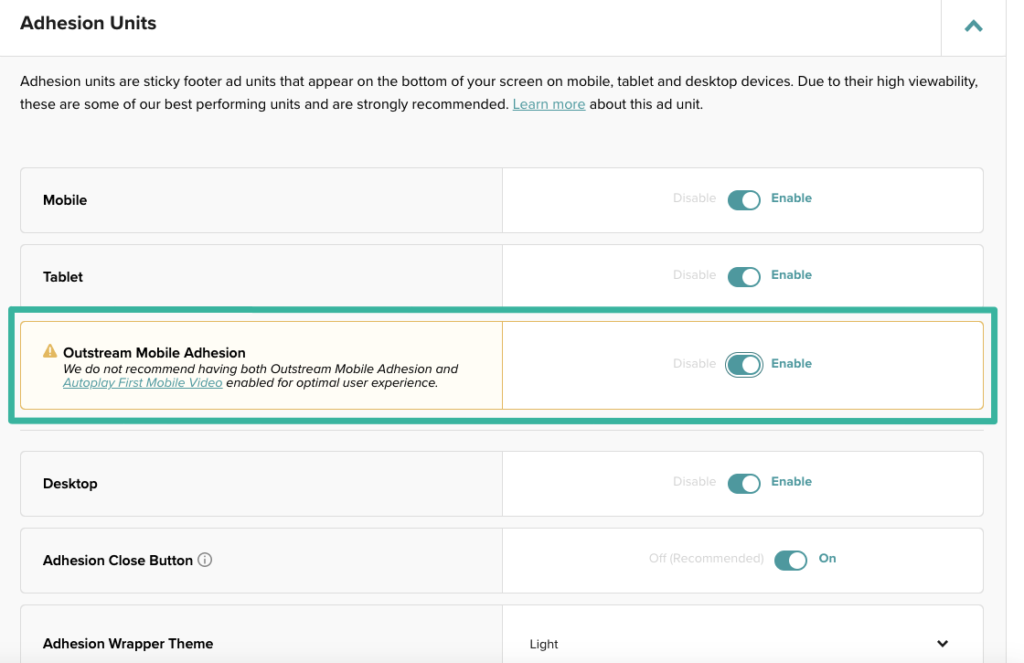
If you decide to add your own videos later, you can always swap things around, but if you aren’t currently using video on your site RUN right now and enable this setting! If you need help, reach out to publishers@mediavine.com and we’ll be happy to assist.
If You DO Have Video Uploaded, You Can Choose Your Own Adventure:
1. Prioritize earnings
If you choose to prioritize earnings, then our recommendation is to disable the Outstream Mobile Adhesion and enable the “Autoplay First Mobile Video” setting:
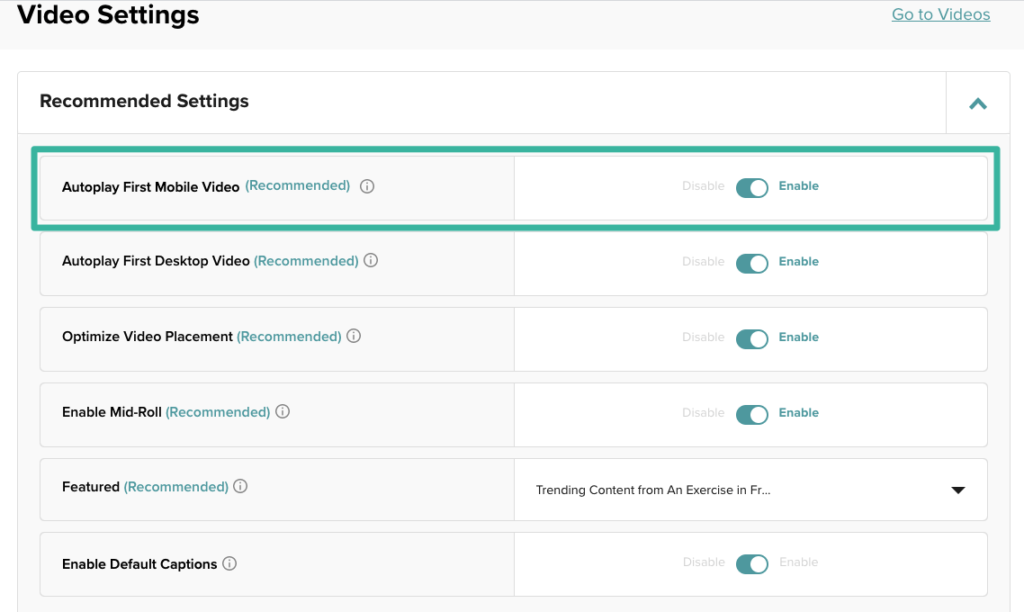
Choose a video or a playlist
Make sure that if you go this route you also select either a featured video OR a featured playlist!
Selecting this setting by itself does NOT automatically play a featured video, so you want to make sure a video is selected from the dropdown.
You can also create an Up Next playlist to play instead of a featured video; this will show any videos you “boost,” followed by videos with standard priority, all in order of popularity. If a reader views multiple pages on your site, our video player will remember where they are in the playlist and show them a new video on the next pageview instead of the most popular boosted video again.
Autoplay vs. Click to Play
Click to play is an option, however from an earnings perspective is not recommended since readers tend not to click. We usually see a 10-15% increase in earnings for the site when the autoplay setting is enabled on both mobile and desktop.
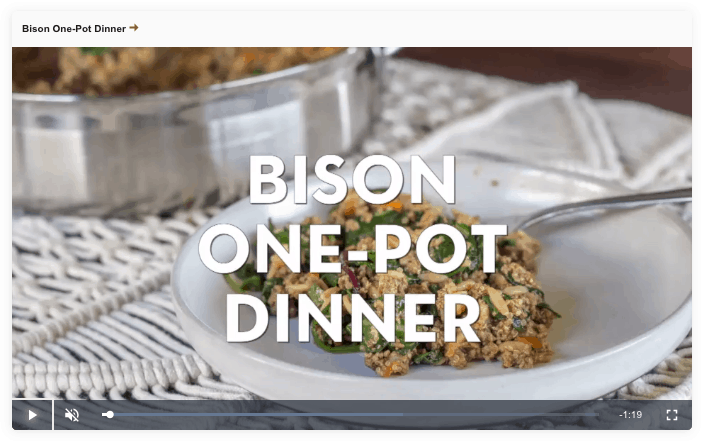
Optimize Placement
If you’ve run video with Mediavine previously, you might remember that at first, video would only work at the VERY top of the post. Then we introduced the offset settings. Now optimizing the placement for your videos is as easy as checking a box!
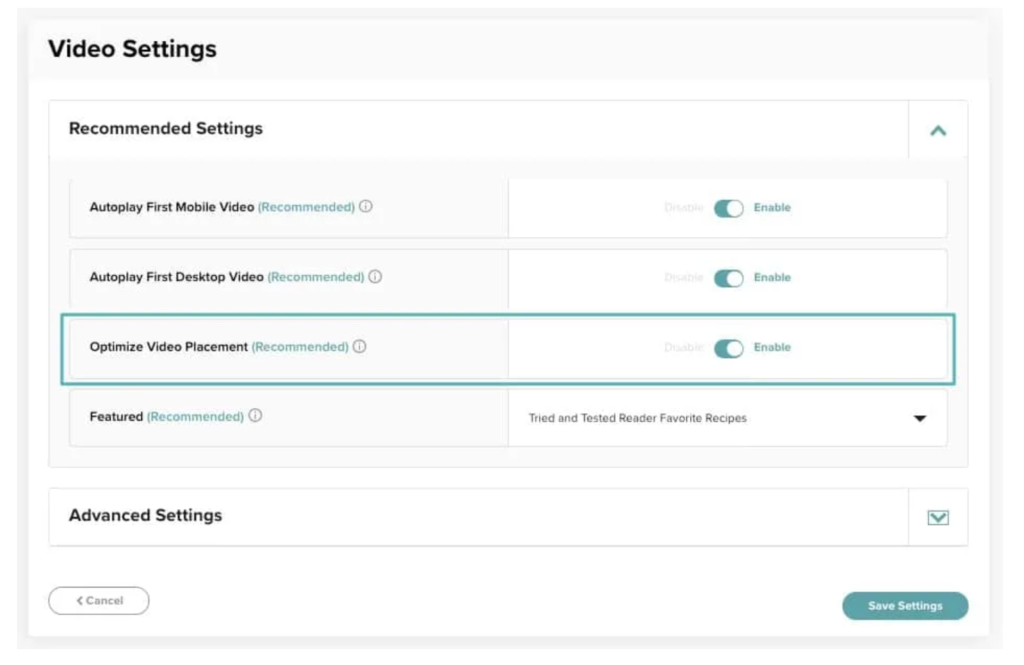
When this box is checked, we optimize the placement for you automatically! It’s super easy to get the optimal placement for site speed and revenue. This is also a recommended setting, especially if you are using our Optimize for Desktop and Mobile site speed settings.
Check out our help doc for more information about these awesome new video player options!
2. Prioritize User Experience
We get it! Not everyone loves having a mobile video player popping up on those tiny mobile screens. So we’re giving you the option to disable the Mobile Sticky Player and still retain most of the earnings by using the Outstream Mobile Adhesion unit instead.
Sites that were previously using the mobile video player will notice a decrease in RPM of about 5% when they swap to this unit. However the increase in user experience — and potentially longer session durations — may balance things out.
If you decide you want to test this out (as with any changes we recommend monitoring things for a few days to a week after to make sure you’re happy with things) simply disable the Autoplay First Mobile Video unit here:
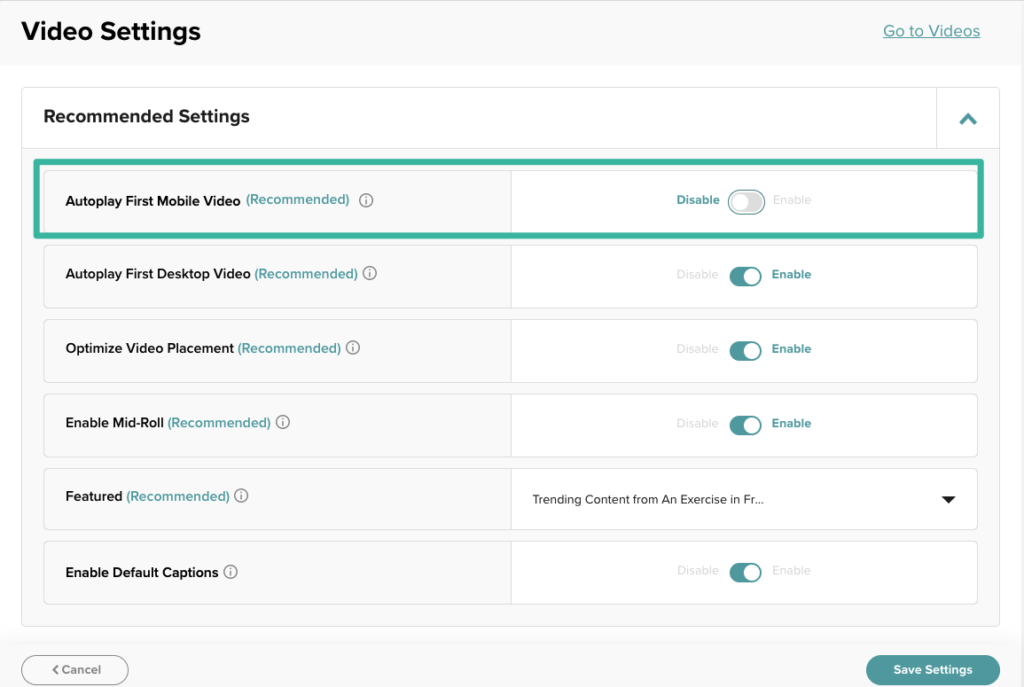
And enable the Outstream Mobile Adhesion here. (Remember to save changes on BOTH pages before moving on to the next step):
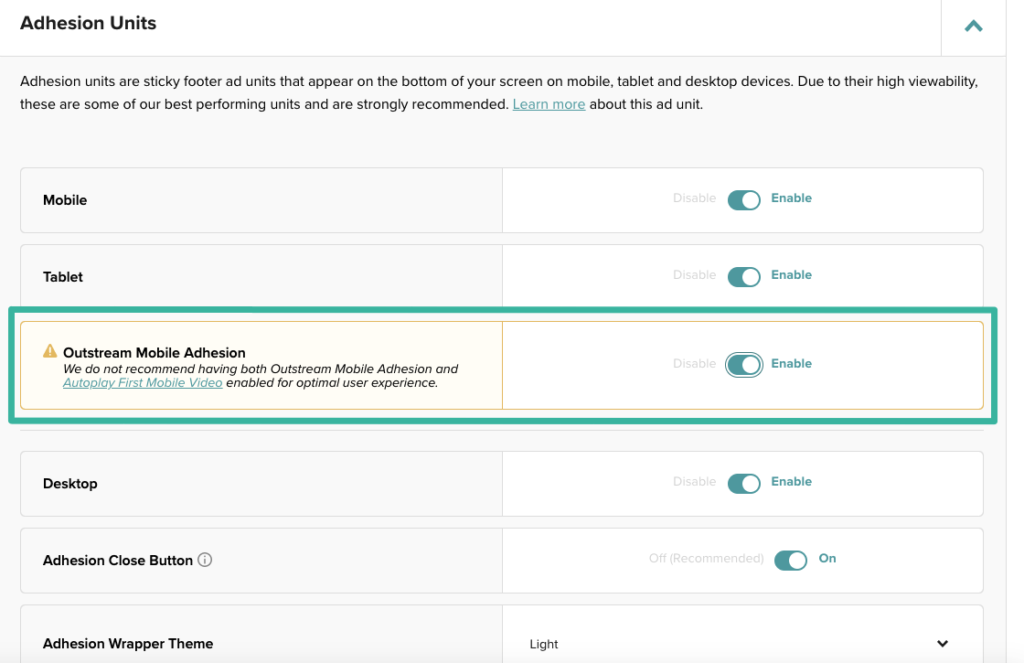
With these new settings options, Mediavine publishers can choose the path that is right for them, their earnings and, most importantly, their readers!
Still not sure which is the right path for you? That’s what our support team is for! We’re here seven days a week to answer any questions you have and help you weigh the pros and cons of each scenario.
About the author
Share this page