Mediavine Video Details: How They Help RPM, SEO & User Experience Alike


When uploading a video or editing an existing one in the Mediavine Dashboard, you’re presented with a series of settings which can impact monetization, SEO and user experience.
Our Support Team is frequently asked how these various video properties function, and what exactly something like video keywords has to do with SEO and advertising.
With that in mind, let’s break down each of the main input fields on the individual video pages of the Mediavine Dashboard and discuss how (and why) they do what they do!
The Mediavine Video Player marks up any video you embed in-content using Schema.org markup so Google can actually parse your page and detect a video on it.
Videos are harder to read than images or text, so Google has you add “meta data” code in the form of JSON-LD to describe them — what it’s about, how long it is, a thumbnail image, etc.
By sending this to Google, your videos can rank on Google Search video-related sections.
The Mediavine Player automatically does this when you upload videos, but we need some guidance from you, which is where the video settings and the aforementioned data come in.
The one caveat: We only mark up videos you embed in a post, and NOT featured videos.
Only videos that you hand-pick for a post, and believe offer the best user experience, get the Schema treatment.
This way, our system lets you boost SEO and RPM alike on the video front.

When it comes to video, advertisers are particularly concerned with brand safety. Most videos online are user generated (think YouTube), rather than created by publishers themselves.
From an advertiser’s perspective, attaching ads to video content is much more personal than buying a display ad on a website, especially with the premium they’re paying.
So when we place video ads up for bids in our real-time auctions, we’re going to send as much info about the videos as we can to potential buyers looking for the right fit.
In general, these features won’t have a huge impact on RPM, but utilizing them can only help video performance and deliver the most relevant ads to your users as well.
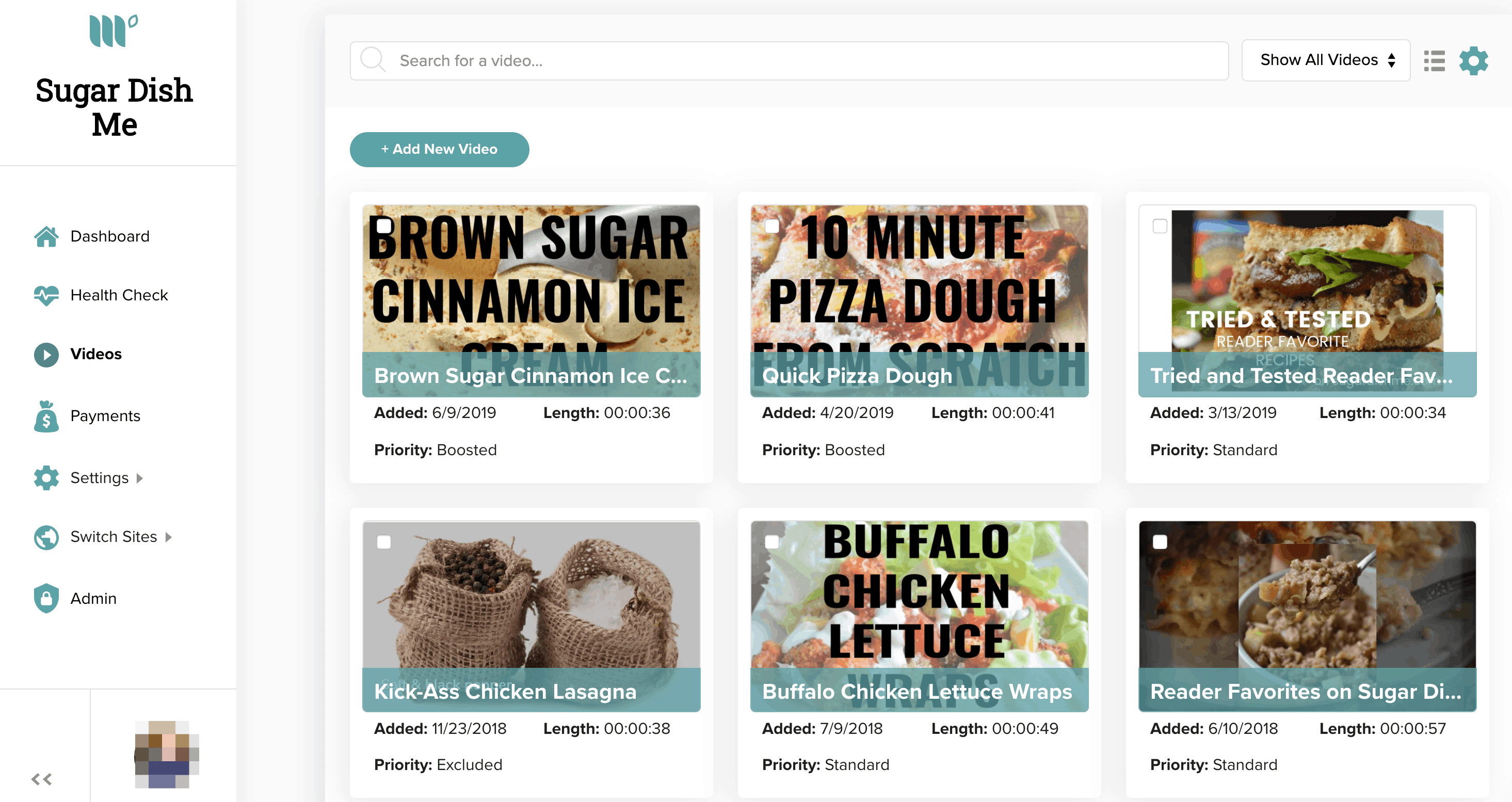
Each of these settings will also play a key part in our custom video experiences. From Up Next to the Outstream Mobile Adhesion, we rely on the data you give us about each video.
That means the video settings will directly change things like the preview text, links, and thumbnails we use in our various video experiences for your audience.
It sounds like a lot, but we promise it’s not that bad. In fact, it’s great once you know the purpose of each of the settings and their respective impacts on each facet of the video.
Let’s get to it!
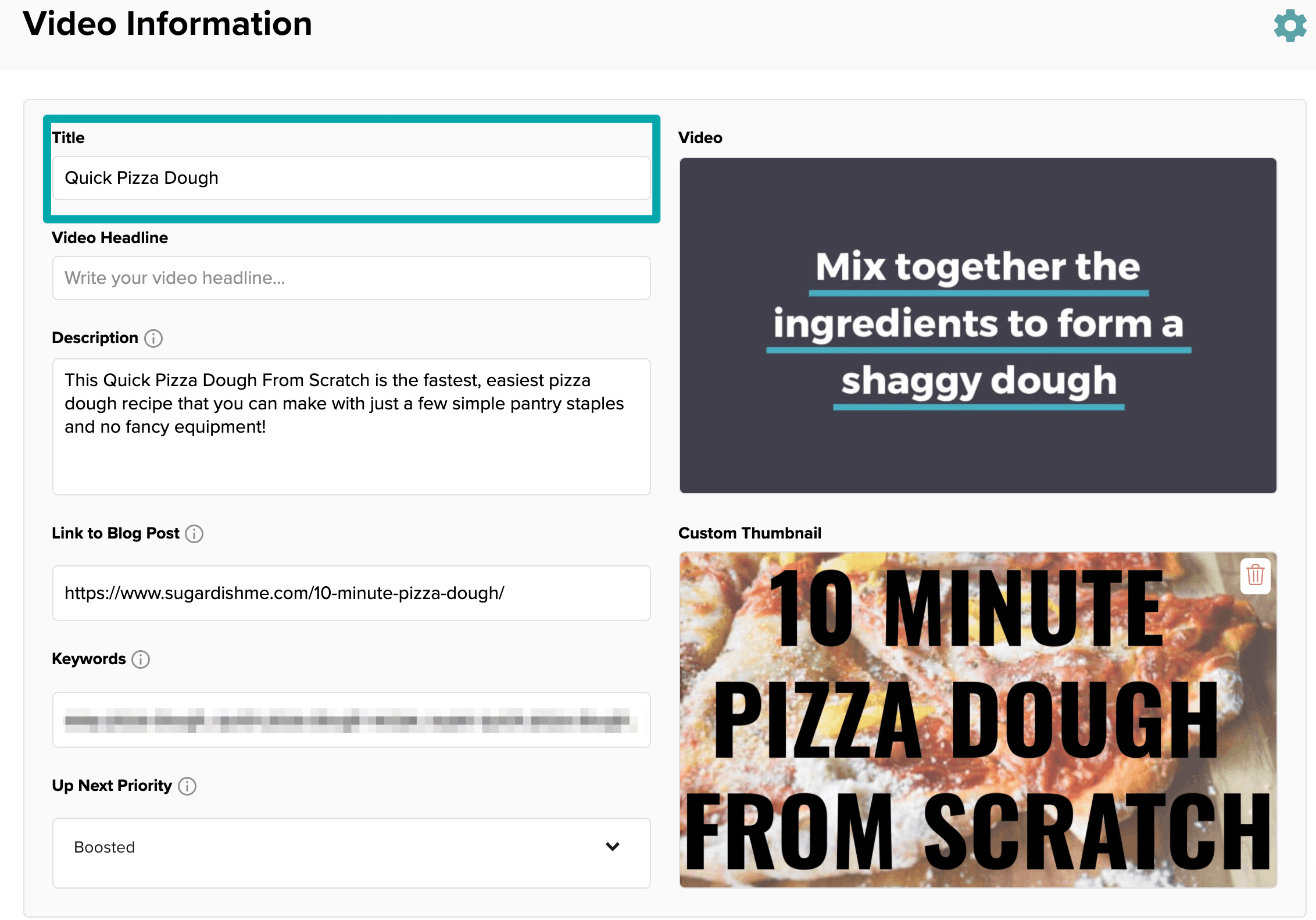
This one should be pretty obvious. It’s the name of your video!
Each video you upload to Mediavine should have a unique name, much like a blog post title. We’re going to use this for a few fields.
First, we’re going to mark it up as the “name,” a required field, in your SEO markup. Google will still likely use the title of the blog post the video appears in for the SERPs (Search Engine Result Pages), but having a video title similar to that of the blog post should help Google know it’s related to the content.
For advertising, the relationship is also slightly indirect.
For bidders that support it, we’re literally going to pass them the video title as they decide whether or not to bid on the ad space. Remember, from above, this is all about brand safety and making sure the video is what they want their product or service to be seen along side.
For most if not all Mediavine publishers, this is a non-issue, but still worth a reminder: Try to avoid controversial topics or adult language and themes in your blog title. ”
When it comes to user experience, the relationship is more direct. When you input a title, we use it to highlight your video when it appears “Up Next” on another video and we also set it as a hyperlink so viewers can click the title to take them to the permalink you set.
For example, when Up Next previews what video is coming up, it’s going to use the title of your next video, so you’ll want to make sure readers stick around to watch!
At the top of a playing video, the name of your video is displayed and linked to your permalink, giving chance for the user to the user to click to the post. Make sure they want to click on over!
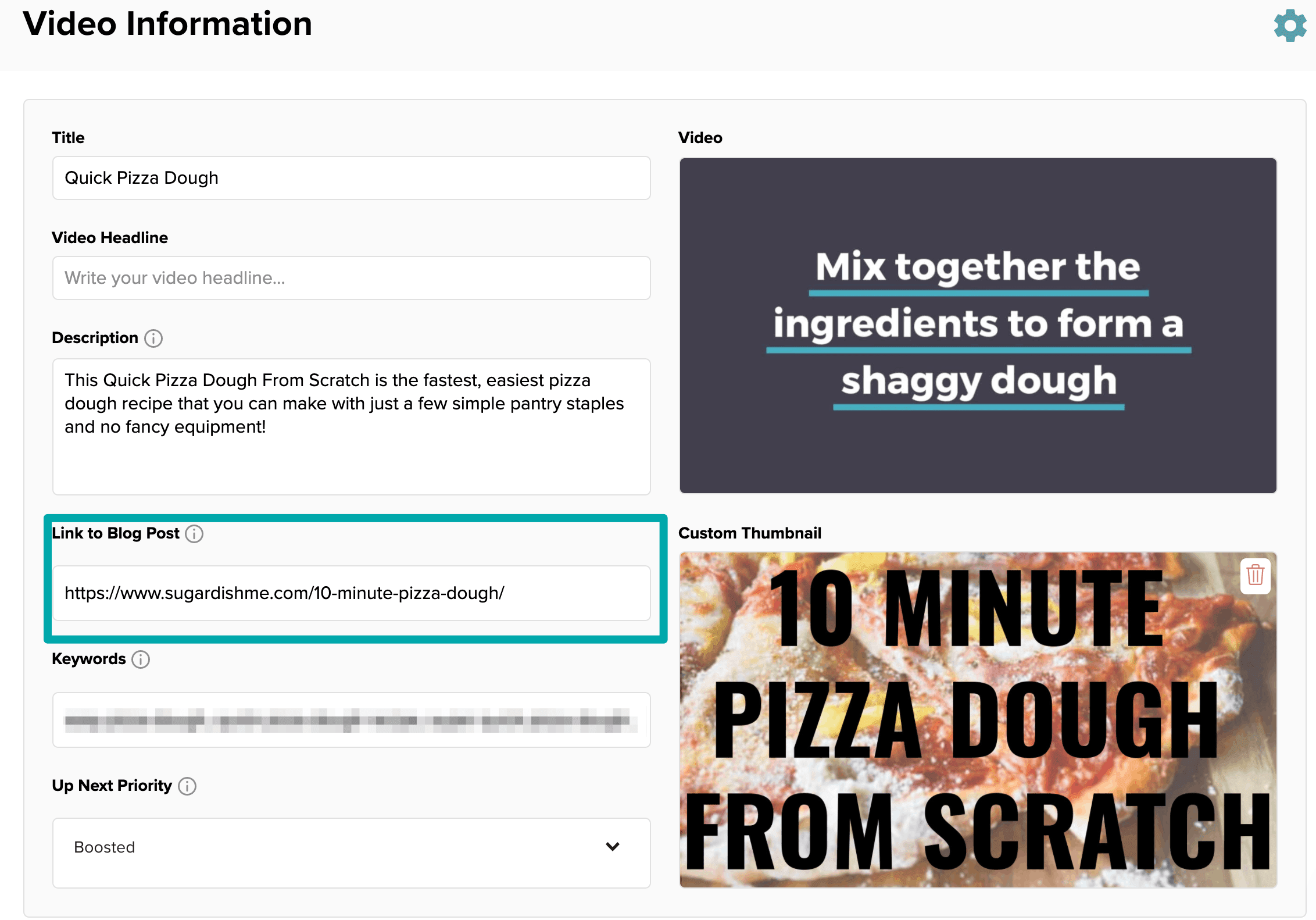
The link to your blog post is the second most important field after the title. On every video you upload to the Mediavine dashboard, set this to the URL of a post running the video.
If you use a video in multiple posts — allowed, and encouraged, if the video is relevant to each of those posts — then try to pick the most relevant URL for this setting.
When it comes to revenue, the video URL is going to be passed to ad exchanges. Many partners, like Google, will then parse that page to figure out what the video is about.
Again, videos are a lot harder to parse than text. Using a link to a blog post that is informative and about that video will best inform the buyers what they’re spending on.
As far as SEO, we don’t currently output the URL in Schema.org, since it’s not a recommended or required property by Google.
From a user experience standpoint, we currently use the link to the post you provide when placing a link in your video, particularly in the video adhesion and soon the sticky player.
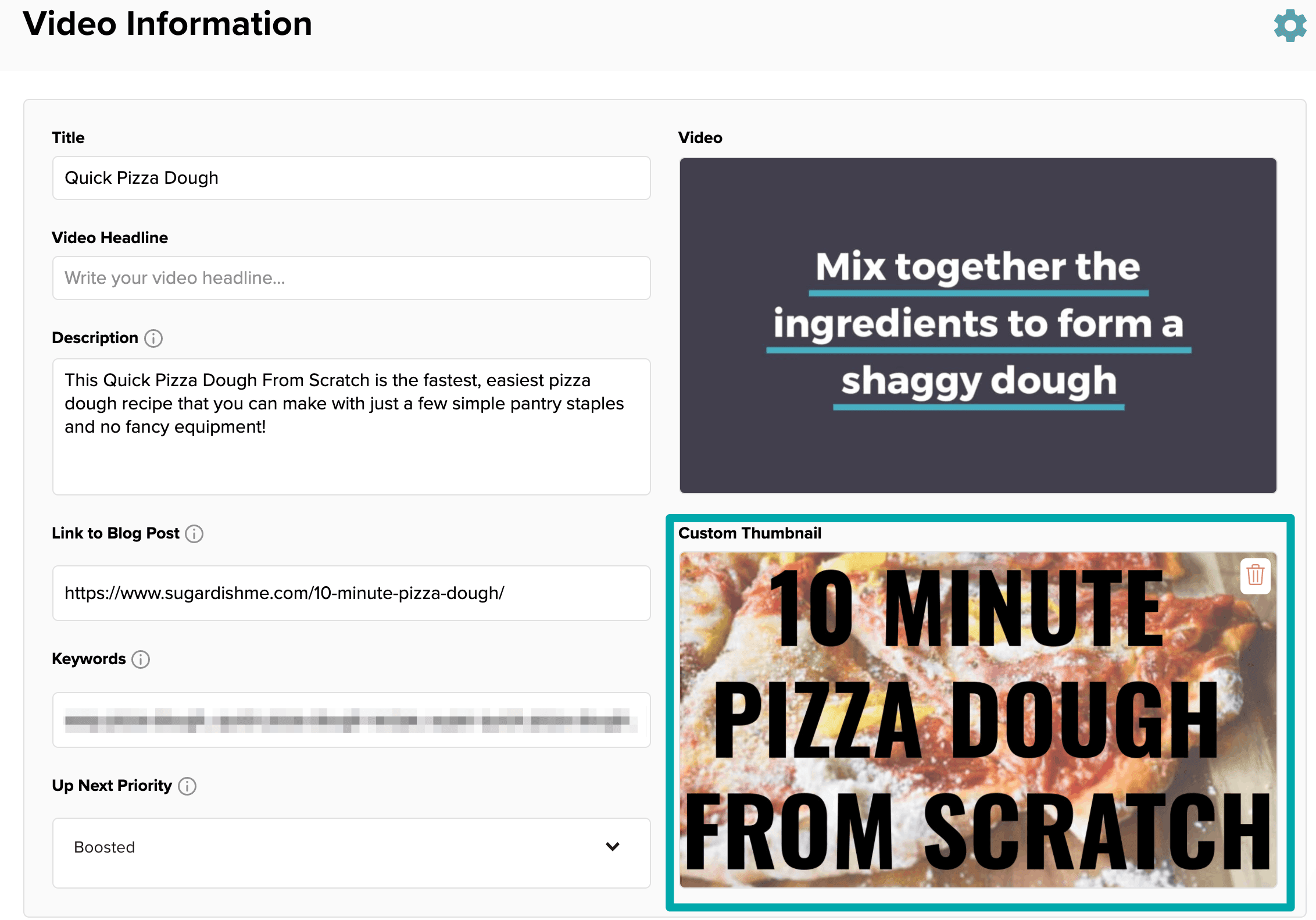
With each video you upload, we’re going to pick a “thumbnail,” or still image from your video for you. This is going to be used throughout the user experience and is essential for SEO.
We will automatically choose one, but give you the option to upload and override it, something we encourage publishers to do to make sure it’s both relevant and high-resolution.
For SEO, we’re going to be marking this up as part of your Schema.org. As part of Google’s specs, we will be sending it in various aspect ratios — 16:9, 4:3 and 1:1.
We’ll crop them for you, so ideally, try to keep the most relevant text or part of the image in the center of the thumbnail, maximizing the impact regardless of size.
Again, we will be sending all three versions to Google, per their requirements, and it’s ultimately their choice how they want to present them in their SERPs.
If you want to encourage Google to use your thumbnail, make sure the one you manually upload is actual content from the video. For example, if you’re overlaying text that describes the video, that’s great, as long as the background/image itself is from the video.
As far as user experience is concerned, the thumbnail is used as what’s called the “poster” in a HTML5 video player. The poster is shown to users before the video plays, so it’s crucial that yours is clickable. This will also be used by Up Next to tease the following video.
Since you ultimately want the user to click on your post in SERPs, you want to make it clickable for both SEO and User Experience alike.
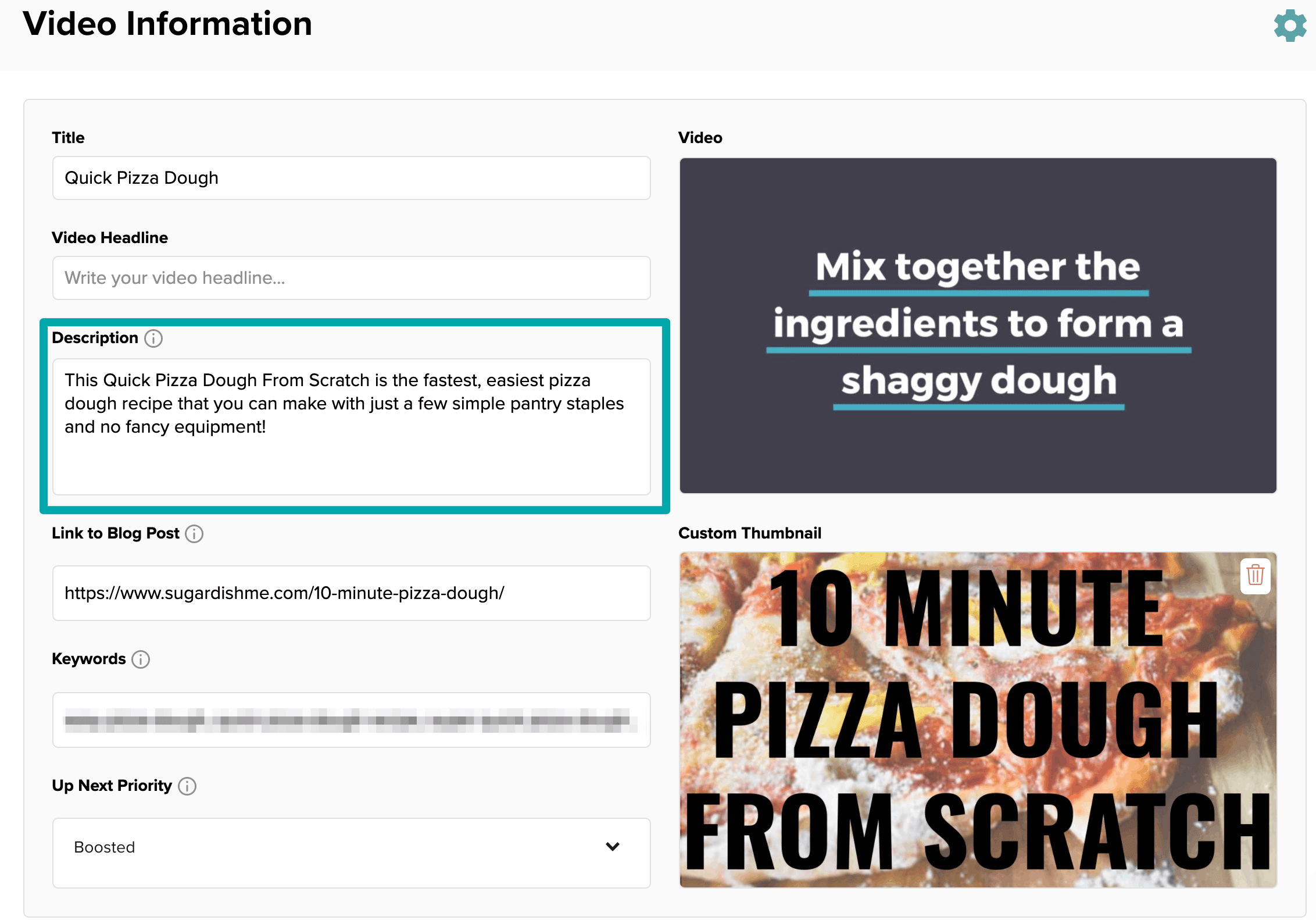
As one of the required fields in Google’s required Schema.org properties for video, the description field is essential for the SEO success of your video.
Google gives little or no indication re: how it’s using the description, but we recommend treating this the same way you would a post meta description.
We recommend keeping things around the same length and at least 1-2 sentences long, using any keywords you can to describe your video.
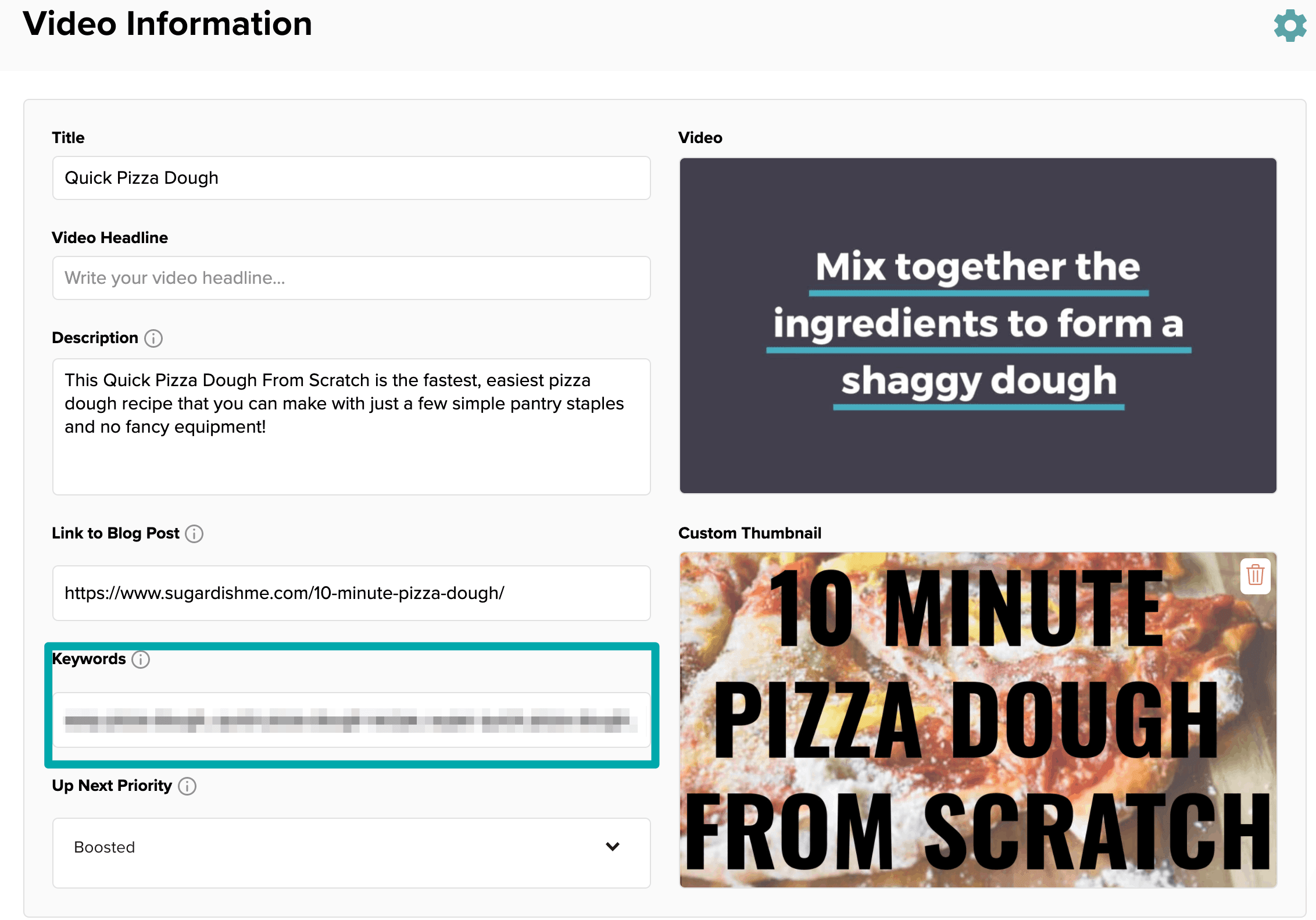
Interestingly, keywords are currently used for advertising only.
We send these to Google AdExchange, by far the largest buyer of Mediavine advertising inventory, and AdX in turn recommends these fields for videos.
Because the advertiser is the target here, make sure you’re specifying keywords a brand would be most interested in, and on the flip side, never use a non brand-safe word.
For example, depending on your content, think of generic words that advertisers would want to target — things like “cocktails,” “grilling, “bbq” or “back to school.”
While it’s not easy, or an exact science, channel your inner Don Draper and put yourself inside the ad agency room while people are shouting words this is targeting.
While keywords are important for recipe Schema.org and used by Create, for example, Google actually does not currently recommend or require these for video.
However, you never know when Google will decide to add these as a field, and when they do, we will make sure and output them as well.

As is the case with any of Mediavine’s best practices, we always recommend you focus on these things for all NEW videos uploaded going forward. For past videos, go through your top-performing videos and making sure all fields are filled out there as well.
None of this is worth stressing over too much. Making sure you have a good title, thumbnail and permalink are the most important. Strong keywords and descriptions can only help your cause, but aren’t going to make or break you either way.
Stay up to date with the latest from Mediavine
Welcome to the much-anticipated release of the fifth-annual edition of “The Best eCPM Days of the Year” calendar. Each year, we analyze historical trends to provide publishers with a graphical …
“Let’s talk about politics.” We know. This is a phrase absolutely no one wants to hear uttered around the dinner table or backyard barbecue these days. But hear us out. …
Ah, July. It’s a glorious month of sand-filled swimsuits, mosquito invasions, broken air conditioners and applying sunscreen only to look like cooked lobsters. It’s also the start of a new …