Teal Talk®: Design Your Way to Success with Daniella Flores & Schnelle Acevedo
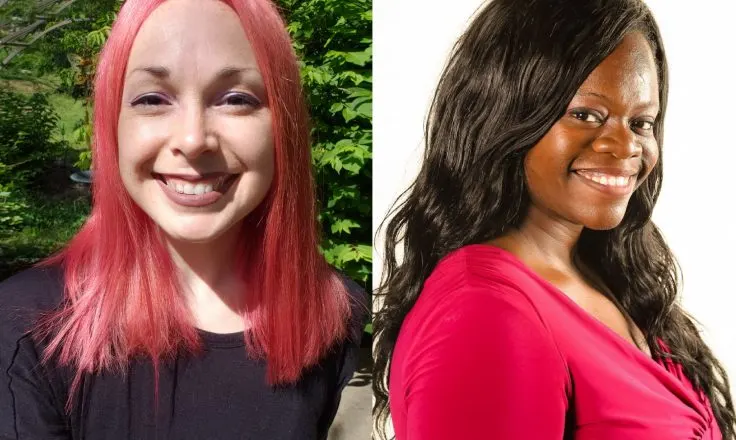
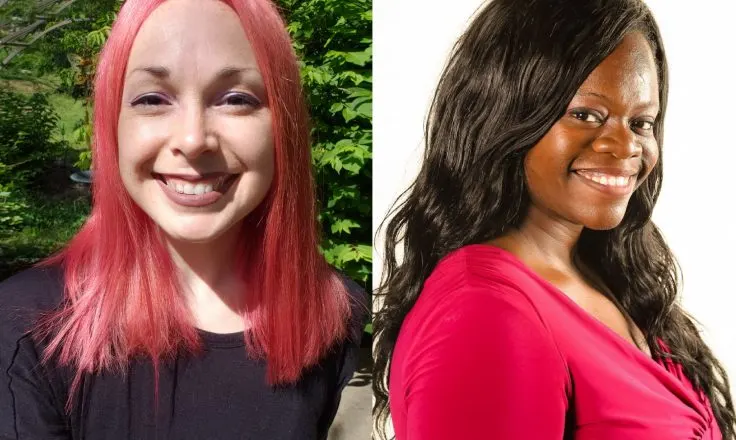
Canva is a great tool for any blogger who wants to add graphic elements to their brand. There are so many uses for Canva and we’re here to talk about them in this Teal Talk®!
Daniella Flores from I Like to Dabble and Schnelle (Nellie) Acevedo from Brooklyn Active Mama join Jenny Guy, Mediavine’s Director of Marketing, in a conversation about how they use Canva for different social media platforms, including Pinterest.
Our experts talk about Canva templates, automation, organization, video and more. This video is full of Canva tips and trick and perfect for anyone just starting out. There are even a few tips for intermediate users so you won’t want to miss this one! (Originally aired 10/8/2020)
JENNY GUY: Hello ghouls and gals. It is Thursday, October 8. Welcome to Teal Talk. I am your host, Jenny Guy, your ghost host. Do a little Haunted Mansion throwback there, thank you for appreciating it. This is an hour a week, no matter when you’re watching, whether it’s live or the replay, where you can forget about all the craziness in the world and whatever insect has made at home on our vice president’s head this week and focus on yourself and improving your business.
And I am so excited for this week because we are talking about Canva, which is a tool that is used by so many bloggers. It’s relevant now, it’ll be relevant in the future, and my guests are total experts. So again, I’m going to say the question I asked right as we were getting started in the live again. Please tell us if you’re a Canva user and if you’re using the free version or the Pro version, so tell us what made you upgrade.
But as I was saying about my guests, they are total experts in Canva and they are here to dish on the updates that we’ve had that are pretty recent, and share best practices and top tips to help you all level up your game, including some special offers for you guys that I’ll be sharing later. But first, let us meet them. Daniella Flores founded I Like to Dabble back in 2017 to help others build multiple streams of income– love that– and take control in their lives in their businesses.
Three years later, it’s gone on to be one of the top side hustle resource websites with a combined monthly reach of over 100,000 users via their website and social media, and is a two time Plutust awards finalist, that’s FinCon. Daniella also holds a series of Canva happy hour events, which we were pleased to be a part of a couple months ago, that have helped over 200 side hustlers, bloggers, and small business owners leverage Canva to level up their content and business. Welcome, Daniella.
DANIELLA FLORES: Hey, thanks for having me.
JENNY GUY: And then I’m going to introduce, Nellie is the founder of the award winning and the award nominated Brooklyn Active Mama, a platform dedicated to providing recipes, printables, and fitness tips for busy moms. Nellie uses her platform to empower women with the tools they need to cultivate their best lives. We are all wanting to live our best lives.
Nellie also creates premade Canva templates for bloggers looking to improve their website traffic by creating lots of Pinterest pins in half the time. Welcome, Nellie. Thank you for being here.
NELLIE ACEVEDO: Thank you so much for having me. So excited to be here.
JENNY GUY: We are so, so, so excited to be talking about this. And we’re going to start as we always do on this show, which is the background for you guys beyond your bios. So I would love for each of you to tell me a little bit more about your journey as content creators, and how long have you had your websites? Are you currently full time bloggers? Tell me a little bit about that, and we’ll start with Daniella.
DANIELLA FLORES: Yeah. So I’ve had iliketodabble.com since I bought the domain back in March of 2017. Three and a half years later, it’s definitely become something different than it was originally. I first started as a hobby and craft blog, and it definitely took a different turn as my life changed and my focus changed, and I really honed in on what I wanted to do with the blog.
So I don’t do it full time, I still work a day job. And I eventually want to leave my day job, but right now it’s obviously not the plans for this year.
JENNY GUY: OK. Excellent. And same question to you, Nellie. Tell me a little bit about it.
NELLIE ACEVEDO: So I started brooklynactivemama.com nine years ago, and I’m, I guess, what you consider an old school blogger. I started it as a weight loss journey type of blog, and it’s since morphed into recipes and printables and everything that a busy mom needs. I’ve been blogging full time now for four years, and it has been such a joy to just be an entrepreneur and to create everything, honestly.
JENNY GUY: Love that. And also super helpful with, as we were talking about before with your three kids and homeschooling and all the craziness that’s been happening, being able to have more input in your schedule, I’m sure, it has to be helpful.
NELLIE ACEVEDO: Absolutely.
JENNY GUY: So when did you guys become Canva aficionados? Do you use the free or the Pro version? And where do you find Canva the most useful with your website, social, with your business? We’ll start with Nellie, there.
NELLIE ACEVEDO: OK. So I’ve been using Canva for about three years now. I used to be a huge PicMonkey fan, but now I’m all into Canva. Canva– I use it for everything. Mainly Pinterest, but I use it for Facebook, Instagram, for quotes, anything I can really think of. Honestly, I’ve used it for PDFs, I’ve used it for e-books, there’s so many different things that you can use Canva for, and I’ve been using it extensively.
Like, there’s not a day that I don’t use it. I create about 70 to 100 pins a week, so I’m always into– in, in, in Canva every single day.
JENNY GUY: I love it. Same question to you, Daniella.
DANIELLA FLORES: Wow. 70 pins a week, that’s amazing. So similar, I’ve been using Canva for three years. I was a huge PicMonkey aficionado too before, but PicMonkey versus Canva, I mean, Canva, obviously, takes the cake. I used it free most of the time too, and I actually didn’t get the Pro version until about a year ago when I wanted to start creating more products for my site.
And I use it to create all the products for my site aside from the course hosting. I use it to create all the graphics on my site, on my Pinterest images, my Instagram images, any image you see that comes from my site or my social media is coming from Canva.
JENNY GUY: That’s fantastic. OK. Let’s talk a little bit, just while we’re here, about Pro versus free, and what difference you’ve seen. Because you said up until a year ago, and so you were basically using Canva extensively for two years free. And that was– so talk about what made you upgrade it, if you think it’s worth it.
DANIELLA FLORES: So I wanted the unlimited access to the stock photos, and especially when they added the video too. I was like, well, they’ve got to have Pro now, because that would have definitely signed me on then too, especially you know how big video pins are now. Of course, there’s a variety of features that are only available on Pro, like being able to share the template, being able to resize and copy for different sizes.
NELLIE ACEVEDO: Social media, Facebook, et cetera.
DANIELLA FLORES: Yeah, basically. I mean, it’s just so much easier to use the Pro version. And I mean, the price was there wasn’t really a question about it. I was like, oh, well, this is like everything included. It’s one of the most helpful tools I use with my blog.
JENNY GUY: And same question to you, Nellie. When did you go Pro?
NELLIE ACEVEDO: I went Pro pretty quickly. I didn’t really hesitate. I think the resize feature is what sold me. I really love being able to easily turn my pin into a Facebook image, into the Instagram image, into an Instagram story. It was super, super easy. And I really loved the fonts, there are so many fonts that are available through Pro that’s not available. And the elements, the elements are fantastic. And I’m the type of person that I need access everything. Like, you’re not going to tease me and say I, need that with the pro. No, I need everything.
JENNY GUY: Like, give me everything.
NELLIE ACEVEDO: Give me everything.
JENNY GUY: I also like with Canva is that you have to do less worrying about the recommended sizes for the different platforms you’re not having to keep on top of it. They’re keeping on top of it for you. Therefore, you’re not like, oh, crap, when you put it in and it’s the wrong size. And we’ve all been there, we’ve all put a thing in and gone, that’s not right. What changed? And then you get really annoyed, yes. I’ve definitely been there.
So we’re talking a lot about resizing and social media, and I want to hear from both of your perspectives. What makes a successful social media graphic? And I know that it’s different based on different platforms, so we can take this first I’d like to hear general, if you have any general tips. And then if you want to focus on a specific platform that you feel really skilled in and can help. We’ll start with, Daniella, please.
DANIELLA FLORES: Yeah. So, of course, Instagram versus Pinterest are different. But I have more experience with Pinterest over time and how to create successful graphics on Pinterest, and lately I’ve done a lot of testing with video pins. And what I think performs the best on Pinterest is you want to make it pop, but you don’t want to have too much going on. You don’t want to have elements all over the place, too many colors, and definitely never use more than two fonts is what I’ve normally found.
I mean, there’s been a couple of instances where I probably use maybe another font just for like a certain kind of thing I want to create. But I mean, they usually have clear text that you can read. I don’t really use script text that much. My brand colors. And right now the majority of them are video pins at this moment, because I have gotten a lot more success with video pins right now, especially over the normal image pins from before.
JENNY GUY: Love that. Same question, Nellie, also. But before I say that, the script thing, I think what you’re saying is accessibility. We’re seeing that so much across every platform and it applies to social. I remember when Pinterest became a thing there were so many pins, we were like, what, what that say? Because we all like script, but I know for a fact that my cursive writing is not legible to many people.
So I love to do it when I’m taking notes, but not for pins. OK. Nellie, same question to you. What makes a good social media graphic?
NELLIE ACEVEDO: So I think anything that stops the scroll, honestly. I am big about bold, easy to read writing, easy to read fonts. My fonts are sometimes the most basic fonts and they work. So I’ve been doing a lot of testing with Pinterest, with Instagram, and honestly those script fonts, they’re just not it. And, let’s just complete honesty here, my sixth grader does not even know how to read script. I was taught how to write script–
JENNY GUY: We all were.
NELLIE ACEVEDO: — but the kids are not, so we got to keep that in mind too. So when it comes to the graphics and all of that stuff, I really, really strongly believe in easy to read, bold letters. I am a big fan of all caps. I just think it’s a lot easier to read on mobile.
JENNY GUY: Yeah, and mobile is where we’re browsing. We’re not on Pinterest on our desktops, most people aren’t on desktops to begin with. So I want to revisit this topic of testing, because you brought it up and I definitely want to talk a little bit more about that before we get Michelle’s question, and I do see you Michelle. Talk about how you test social media graphics out. What is the system and where are you– are you doing A/B testing? Are you tracking your results? Tell me, we’ll start with you Nellie.
NELLIE ACEVEDO: All right. So basically what I do is with my pins, because that’s where I spend most of my time, I use either a completely different font, like, let’s just say I have a recipe. And I have three amazing food image recipes. So I have a soup, and the soup is this angle, it’s that angle, it’s this angle. And then I’ll put them, three, three different pins, with three different colors, three different fonts. Some with elements, so some with the arrow. Some with maybe a squiggly line on top. And I just check those and I put them out. I schedule them via Pinterest, and I put them out one hour after the next.
JENNY GUY: OK.
NELLIE ACEVEDO: Then the next day, I check and see how they do. And honestly, it’s usually one of them that just goes really, really crazy. And then the other two just kind of lag behind.
JENNY GUY: OK. Great. Same question to you Daniella, how do you test?
DANIELLA FLORES: So it’s really similar where it’s like, they’re kind of a similar template, but there’s definitely little variants between them because we know how Pinterest looks at the images now. They want new fresh images every time. So you also want to make sure they’re not too close to being the same thing. So yeah, might be color variation, maybe different elements. I might have– like, right now I have I’m into– if you look at my pictures, I’m into like this brush stroke thing that I have going across mine. So I’ll take that out or I’ll put a different place, or make that font different.
And then I’ll do one where it’s the image in the background or on whatever part of it is. And then another one will be like a video, because I’m doing that right now too, where I’m testing image versus video, because of how– and then the different kinds of videos. We have actual video and then we have animations. So per hour is actually a good idea. I’ve been doing per half hour, which is maybe a little bit too close. And I get mixed results, but yeah, usually one does the best and the others– there’s usually one that does very minimal.
JENNY GUY: Then you know that one didn’t work and we move on.
DANIELLA FLORES: Yeah, it’s like, ew. Pitch that and never use that design again.
NELLIE ACEVEDO: You have to feed the Pinterest monster, right. You just have to feed it and see if it likes you and if it doesn’t like you.
JENNY GUY: All right.
DANIELLA FLORES: Yeah.
JENNY GUY: Good to know. And so you said how many new pins a week, Nellie?
NELLIE ACEVEDO: I do 70 to 100 a week.
JENNY GUY: A week. And are they all brand new pins–
NELLIE ACEVEDO: All brand new pins.
JENNY GUY: — through Pinterest, not using a scheduler.
NELLIE ACEVEDO: No I use– yeah, through Pinterest their scheduler. Their native scheduler.
JENNY GUY: All right, all right. OK. Michelle asked, how do you make video pins useful for you when users can’t click through to your website from them?
NELLIE ACEVEDO: You can. I mean, to mine–
NELLIE ACEVEDO: They can click through. I think she might be talking about story pins, because story pins don’t have a link to them.
JENNY GUY: OK. So there are and how– while we’re talking, we’re going to talk more about video here in a second, but have you seen a lot of Pinterest rewarding coming from the video pins?
NELLIE ACEVEDO: Yeah. I mean, I do a lot of video pins as well. They’re so easy in Canva. You just hit animate and it’s just like, the words jump in on the side or they jump out at you. I mean, it’s so simple you could literally make like 10 in five minutes. It’s very simple to make video pins in Canva. And I think when you upload the video pin versus a regular pin, you get a lot of views on it, you get a lot of saves on it, and Pinterest is just pushing the video more.
So I think when you add more video pins, you’re not only helping what you’re doing right now, but you’re helping your old pins to rise up in the results as well.
JENNY GUY: Fantastic. Same question to you, Daniella. What results are you seeing with your video pins?
DANIELLA FLORES: Similar results. I mean, the views, the impressions go way up. And the click throughs are also going up since video pins are– they’re not super new to Pinterest, but they are still semi new compared to the rest of the features, and that’s how Pinterest has always been. The newest features, they push the most. So you wanna make sure that you’re using all of these new features because it’s also just going to make Pinterest like you more.
NELLIE ACEVEDO: That’s it.
JENNY GUY: We have– we have the same thing where LaShawn when we were talking about Instagram two weeks ago, she said, well, I may not be going all in on a new feature like Reels, I at least used it a little bit because they are telling you they like it. And if you’re using it minimally, at the very least you’re trying to give them what they want. Larisha said, right now the Pinterest monster doesn’t seem to like anyone. Have you guys noticed any Pinterest struggle bus lately? Danielle, Nellie, either of you?
NELLIE ACEVEDO: I haven’t. I’m really excited because my traffic– my traffic from Pinterest has just exploded in the last two months.
JENNY GUY: Congrats.
NELLIE ACEVEDO: Oh, thank you. I’m just like really excited and I honestly think it’s the consistency. I’ve seen other bloggers having trouble with Pinterest and I’m just like, I’m so sorry.
JENNY GUY: Not happening to me right now.
NELLIE ACEVEDO: For me, it’s been really, really good.
JENNY GUY: How much of your traffic– what is your traffic percentage from Pinterest?
NELLIE ACEVEDO: Oh, gosh. Probably 85%.
JENNY GUY: 85%, great. Daniella, same question to you. Are you noticing any Pinterest woes and what is your traffic percentage from Pinterest?
DANIELLA FLORES: So I experienced some woes here and there, but it was when I wasn’t creating enough new pins.
JENNY GUY: OK.
DANIELLA FLORES: When I started creating enough new pins, started staying consistent, I saw the results. And also you want to make sure you’re implementing SEO on your pins and your titles and descriptions, because you can’t depend on that one day that your new pin is pinned out there. You want that people can find it when they search. So definitely look up Pinterest SEO, that’s going to help you in the long run. You want sustainable growth on Pinterest. Don’t be chasing it every day. And my percentage, so a huge focus lately has been Google. So even though I do get the same good sustainable traffic with Pinterest, it’s probably about 60% of my traffic now.
JENNY GUY: 60%. OK, cool. Would you have any good recommendations for Pinterest SEO articles, post, courses, anything that we can share with people to help with that?
DANIELLA FLORES: There’s one podcast that I really like and it’s called the Simple Pin Media Podcast. Definitely check that out. You don’t have to read anything, you just listen to it.
JENNY GUY: She is lovely. Nellie, same thing to you.
NELLIE ACEVEDO: My only tip and how I do my SEO is I literally look at the top five of whatever I’m trying to rank for, and I study those descriptions, what they have in common. And try to write something similar and see if that works.
JENNY GUY: Fantastic. While we have been really focusing on Canva as an excellent tool for Pinterest, that cannot be denied, it can be a whole lot more. So will you talk us how you use Canva for different social media platforms, and give us a crash course in effects. Why do you love them, why are they so important to your strategy? I’m going to start with Nellie.
NELLIE ACEVEDO: OK. So effects are pretty new. They came in the last couple of months or so. I was slow roll, not everybody had the same time, but eventually everyone started to get it. So basically what effects are is when you put your text on a screen you can add like a little jumph to it.
JENNY GUY: Yeah.
NELLIE ACEVEDO: So basically what you’re doing– a little jumph.
JENNY GUY: Canva marketing.
NELLIE ACEVEDO: Make that note, OK. So basically what you can do, you can outline your letters, you can do a little shade behind your letters, you can put a little shadow and you can choose which direction it’s coming from. So basically it’s just making your text pop. So if you even don’t want to use an effect on the back of your text, you don’t have to because you can use an outline to make it stand out more.
So it’s another way to stop the scroll and really grab people’s attention with that beautiful text.
JENNY GUY: Right now I’m getting strong, like, when you used to make PowerPoints way back in the day and you were like, I can make my things jump on, I can make them jump off, I can make them go forward, I can make them swipe to the left. That was my favorite. But yes–
NELLIE ACEVEDO: It’s back again.
JENNY GUY: I love it. But any kind of motion or something that’s going to set you apart, it sounds like a good idea. OK. So talk about other platforms than Pinterest. Would you talk a little bit, Daniella, help us a little bit here.
DANIELLA FLORES: Yeah. So I could talk about Instagram, which is probably the newest one that I’ve been trying to bring up to the Pinterest level of success, and with Canva, it’s probably the number one thing that’s helped me grow that following. I love that just the same way you can create Pinterest templates, you can create Instagram templates in Canva too. But I actually struggled for a while to create like those little graphics where it’s like, they’re kind of like the cute little cartoony looking simple design that I wanted.
And I actually found a designer, Pixistock, and she has some amazing Instagram templates that I found inspiration from. So I purchased her calendar bundle for Instagram, just for some inspiration. I needed some help because I was like, I don’t really know where to start. So I used those, and now I use them mostly for inspiration. And then I add animations to it. She also has animations in them too. Because when you’re looking at Canva, they do have templates available for Instagram and you can look through them.
But what I wanted just wasn’t– wasn’t feeling it. I wanted more of a pop because my brand is very colorful, a lot of pops going on. So what I found Pixistock I was like, OK, I love these templates. I’m going to use these for my inspiration going forward, and that’s what I stuck with. And they also– you don’t want to use those templates as they are, you want to use them for your brand. You want to switch it up, definitely get creative with it. And then you have new ideas that come from that. And then the elements on Canva too are super helpful, especially the animated ones.
You can actually animate anything on Canva. So you could just click on it and then select animate. I love doing those on my Instagram too. I used to– before Reels– I used to take my TikTok videos and then put them on the Instagram with my– whatever color background, it would be usually my teal background that I have for my brand color or my background. And then I would put my TikTok video on top of that. But then two weeks later, Reels came out and I was like, oh, I don’t do that anymore, I have Reels.
JENNY GUY: They heard you. They felt what you were going for and they adapted. That’s what they do.
DANIELLA FLORES: Yeah.
JENNY GUY: It’s evolution. So we’ve dipped our toe in this water, and you mentioned it. Let’s talk templates because I don’t think you can talk about Canva and any sort of time saving strategy without talking about templates. Let’s talk through template creation strategies. I’m going to start with Daniella and then I’m going to go to Nellie, because we also have a special offer from Nellie. If you just don’t want to mess with template creation, you don’t even have to. OK. So Daniella, let’s start with you.
DANIELLA FLORES: All right. So when I first started creating my own templates, I started with other templates. So for Instagram I turned to Pixistock that got most my inspiration from now. For Pinterest, I never actually bought any templates. I’ve always created my own pins. For a while I had my template going on with PicMonkey that I did like because I really liked some of their elements for a long time, until I finally just made the leap to Canva Pro and then drowned in the elements and the animations and unlimited stock photos.
And what I like to do is I first go on Pinterest, I look at inspirations. So I have private boards out there where I save pins to that I really like the designs on that rank well. And then I’ll also save pins of mine in those private boards that are top performing pins. So I’ll basically take them out of my– I’ll go look at my analytics every month and I’ll add new. It’d be like, these are the top performing ones, keep creating stuff like this.
And I have a series of different styles of templates in my Canva that I will create from, and some that I probably won’t create from for a while too just because of like, oh, this is dropping off this style maybe. And I’m seeing myself now even switching it up even more, and I’m adding even more template variation because I want to keep up with the Pinterest monster. But I start with my brand colors, of course, but usually like a shape of some sort. I like the rectangle on top of the background image and then I’ll have my brand colors on the bottom where my domain name is.
Maybe with a number or just in a brush stroke or a blob, or maybe like a shadow box thing in the back. I’ll just play around a lot, just test things out see how it looks. And I’ll even put stuff I don’t even really like on Pinterest to see how it’ll do, because I’ve seen a lot of times where I’ll put stuff out that I hate, Pinterest loves.
JENNY GUY: And it’s– I think that when you were talking about creating things, who are you creating them for when using scripts? You might really like script, but that’s not necessarily about your audience. Are you creating your pins to be pinned, liked, or because you liked them. Nellie, same question to you. Talk to us about how you use templates and how people can use your templates if they don’t want to create their own, or get a start.
NELLIE ACEVEDO: Oh, sure no problem. So I make a lot of pins per week, as I’ve mentioned a couple times. And it is not easy because I have an entire family to take care of, and a house and all that other stuff. So I need to make it as quick as possible. And usually I don’t spend more than half an hour doing 10 to 12 pins a day. And if I know I’m going to have a busy day the next day, I’ll do 24 pins. So it really depends on how much I have to do.
So what I did was I created some templates. And these templates are with different shapes, sizes, I had bought template packages in the past and none of them spoke to me, especially as a mom and a person who writes a lot about parenting, a person who does a lot of recipes, it just felt very, very generic.
So I did a lifestyle type of package where I designed 10 different pin styles and you can throw pretty much anything in there from food to travel to pregnancy, whatever it is you can throw out any topic in there. Some with multiple images, some with one image, but a whole array of different types of design. So whatever you feel like doing, you can do it on that day.
Now everything is editable, so you can change your colors or you could change your fonts, but it’s also for anyone who has the free version. So I made sure that any of the elements that I used were on the free version so that if you buy the templates you don’t necessarily have to sign up for Canva Pro.
JENNY GUY: That’s fantastic. And tell us you have a special offer going for our audience today.
NELLIE ACEVEDO: I do. And if you guys use the coupon code, MV20, you guys will receive 20% off any package.
JENNY GUY: Fantastic. We’ve dropped that link in there. We have also dropped in the coupon code if you guys want to take a look at some of these packages and get a start, and also, I think that one of the other big things I was actually talking to our director of publishers sport yesterday, Heather, and we were talking about– she was talking about being realistic about your time. Just because you know you necessarily like, I should be working in Canva Pro, I should be spending more time on these effects. But are going to?
If you have– she was saying if you have four family dinners that you’re hosting over this month, you’re probably not going to be like, you know what I want to do, I want to go do some Canva Pro features right now. So be realistic and if you need a short cut, do it. OK. We have a question from Molly Elizabeth. Can you use Canva on mobile or is it just a desktop operation. Application, not operation.
NELLIE ACEVEDO: It is absolutely on mobile. Yeah I use it on mobile.
JENNY GUY: Is it a good app? Yes.
DANIELLA FLORES: Yeah, I used it– I created a pin on my mobile app, actually, right before this.
NELLIE ACEVEDO: Yeah, it’s pretty awesome.
JENNY GUY: Yes, that’s so exciting. And you have to have Canva Pro to have the app, or the app is available to both free or Pro versions? Do we know?
NELLIE ACEVEDO: I want to say free is available as well. Yeah, because I was able to create a video that I had shot with my kids and it made it really pretty on Canva before I put it out to the world. So it’s pretty awesome. I mean, it’s actually a really good workhorse app. Oftentimes you see that apps come out and they’re just like a 10% of the actual app, but this one, it works really hard. So yeah. I’d recommend.
JENNY GUY: So Google Docs. Has anyone ever tried to do anything on a Google Doc on their mobile app? Because it does not work.
NELLIE ACEVEDO: Not the same.
JENNY GUY: At all. I’m sitting at home, I’m like, why, why this is useless. Why do we even have this? I can see that people are requesting changes, but I can’t do anything about it. So great. I’m glad that I know that. Thank you for this app. Michelle said, Nellie, after I create a bunch of pins I feel like I spend way too long on the actual uploading and scheduling to Pinterest. Can you share your workflow? I want to hear that from both of you. Nellie, please talk about that, and then we’ll go to Daniella.
NELLIE ACEVEDO: Absolutely, absolutely. So basically what I do is I create in bunches. So I’ll do three of one piece of content. So it will be three of tomato soup, three of Rice Krispie treats, three of whatever, and then I upload. I click the plus sign, when I click Create, click the plus sign. One, two, and three. So you click it three times.
You add your graphic, one, two, and three. And then I just copy and paste my title, I copy and paste my description, and then I copy and paste my link. And just like that, I choose which time I’m going to publish for the next day, and then I’m done. It’s really fast, don’t gotta think about it. I hope that helps.
JENNY GUY: Fantastic. Same question you Daniella, do you have any sort of methodologies that you use when you’re scheduling? And do you schedule using Pinterest native scheduler or are you live pinning, or are you using another platform?
DANIELLA FLORES: Yeah. So I use Pinterest native scheduler as well for my new pins, but I use Tailwind too. So I use them both intermingling, but all my new pins go through the native scheduler or I do it manually. Just because I like to test out the manual stuff still. I use the app manually as a user, and I want to be able to just keep doing that. I don’t want to rely too heavily on scheduling with Pinterest because I know I’ve gotten backlash before– not backlash from the app, but I saw it my results were it’s like, maybe I need to manually use it a little bit more.
But then all my repins and scheduling out for like– right now my content’s probably scheduled out for the next three months in Tailwind. But that’s just all my repinned content. And then maybe a couple of new ones here and there that I sprinkled in, because I’m always testing and experimenting things. Probably a little bit too much, but.
JENNY GUY: Fantastic. Love to hear that. Love, love, love it. OK. So let us move on a little bit here. So the Mediavine marketing team uses Canva some, and we are going to be all ears to talk about this. How do you keep yourself organized in Canva, because we have struggled on trying– the search feature is not our favorite on that. And so we’ve struggled, especially working with multiple people in Canva trying to get– because you can’t find anything.
And so with so many files and the new updates and so many capabilities, let’s talk a little bit about organization because we want, if you can’t find it, it doesn’t matter how quick your process is you just can’t locate it. So Nellie, we’ll start with you.
NELLIE ACEVEDO: OK. So a few months ago Canva started with folders and it has changed my entire situation with Canva. I used to just blindly upload everything and then go and scroll back for it when I had to create a pin, but now there’s folders. You can create folders inside of folders. I mean, it’s as organized as you need to get. I have probably close to 70 folders for each individual recipe that I have.
I also have folders for each individual printable screenshot or whatever it is that I have for that. Every roundup I have a folder for. So every folder– I have a Christmas folder, which has Christmas stuff. I have a Thanksgiving folder, Halloween folder. So really, it can be as organized as you need it to be.
JENNY GUY: Love hearing that. And how long has that been out, because I’m crazy about that.
NELLIE ACEVEDO: I think a couple months now. So whenever they said, you can add a folder. I was like, yes, let’s go. And I shut it down for the whole day and I just organize everything into the folders. It’s so much easier.
JENNY GUY: Awesome. OK, same question to you, Daniella. Tell us how do you organize and keep yourself together? And if you have any– you want to talk a little bit about scheduling as well, that would be great. We’re all about time saving here.
DANIELLA FLORES: Yeah. So in Canva, obviously, when they introduced the folders, I hopped on it too, but not to the extent that Nellie did. Hers is way better. I don’t have a folder for every single article that I have out there. I am creating holiday folders right now though. And I have a folder for every type, like my Pinterest templates, my Instagram templates, and then I have ones for the Pixistock stuff because hers is one big thing, so I have to separate it out.
I have the ones for my featured images, for my blog, but I’m definitely getting some great ideas from Nellie too. Probably make it even more segmented because that sounds like a great idea, it just takes a lot of time. But yeah, the folders– yeah, the folders change the game. And then talk about scheduling, so Canva does have that new scheduling content calendar feature.
The only thing is I haven’t been able to use it for anything yet because they don’t have it available for Instagram and they don’t have– for Canva, I was trying to test out the Pinterest scheduling on it and you can’t add a link on it, at least last time I checked. But I’m looking to try it out for the other ones they have available, I just haven’t gotten around to yet.
JENNY GUY: OK. Stacy is asking, where’s your naming convention for the folders? Nellie, since you have so many.
NELLIE ACEVEDO: Oh, it’s so simple. It’s just the name of the recipe. So it’d be like, air fryer potato wedges. And whatever it is, it’s literally that. So if I’m looking for air fryer stuff and I have an air fryer folder, then I go into the air fryer folder and I pick out my air fryer recipes. It’s so simple. Nothing complicated.
JENNY GUY: It’s sounds like you’ve done it– you’ve done it based on your– more your keywords. Like your SEO keyphrase—
NELLIE ACEVEDO: Oh, 100%.
JENNY GUY: — air fryer, so everything is organized in that way. So if you are in need of something, if something is performing well, you can just go in there, grab those pins, and love that.
NELLIE ACEVEDO: Yes.
JENNY GUY: OK. Fantastic. One of the biggest buzzwords in marketing is branding. And we’re talking about crafting, and cultivating an intentional overall look that exemplifies your website and carries your messaging forward in all of your interactions. Wherever you are, even if you can’t be there to give that elevator pitch, your pin is doing it for you, your social media– wherever it is, is doing that for you. And Daniella, you’re a big fan of getting your branding totally set up in Canva, making it much easier to create those on brand graphics quickly.
Will you tell us more about how you set all that up? And I would love to hear both of you a little more about your process in creating that brand that you guys both clearly have very strong and intentional brands. So Daniella. Tell me a little more.
DANIELLA FLORES: Yeah. So there is a feature in Canva, it’s available on the free and Pro version, it’s called the brand kit. And I recommend that anybody that when they sign up for Canva free or Pro, when they first sign up, do this before anything else if you have your brand colors and logo and fonts together. You go into the brand kit and you’ll upload your logo, your brand colors and your brand fonts.
And when you create any document in Canva these will be pre-populated for you. You’ll see your colors on the color palette and then when you add any text, it will basically just take on the font that you set for that specific heading or text. It makes image creation so much easier. I mean, that’s something you couldn’t do in PicMonkey.
NELLIE ACEVEDO: Yeah.
JENNY GUY: Fantastic. Love. Same question to you, Nellie. How did you set up your brand using the brand kit? And then how did you pick your brand?
NELLIE ACEVEDO: Well, I did the same thing that Daniella said, I uploaded my logo, I had all of my colors in there, but I’ll be honest, I’m a little bit off the cuff. I go with the actual photo and I go from there. So whatever my heart says, I’m like, you go. It may not be my brand colors.
JENNY GUY: OK. Fantastic. That’s really great.
DANIELLA FLORES: Let’s that’s totally true. I mean, on Pinterest I definitely switch around with colors.
NELLIE ACEVEDO: Yeah.
DANIELLA FLORES: Yeah.
JENNY GUY: Do you have a palette that you’ve chosen for your brand, or are you just free with whatever the picture says?
NELLIE ACEVEDO: I’m free.
JENNY GUY: Free with whatever it says.
NELLIE ACEVEDO: Generally– I mean, generally, I, as a rule, I try to keep my words up top and I have a white background with maybe a different color words or so forth. Because I think, for me, I’m always trying to see how can I make Pinterest read my pin the easiest, right. So I’m trying to make it as clear as possible to them so that when they read the pin, they know to group my pin with the rest of related pins. Because that’s, in general, that’s how people pin. They pin in groups.
They save everything, they save 30 of one pin. So if somebody is looking for Halloween snacks today, they’re going to save 30 Halloween snacks. I need to make sure that my pin is the next one in the recommended pins. So that’s my main goal for designing.
JENNY GUY: Love it. Same question to you Daniella, talk about how you– we know that we’re free with colors based on the photos, but what makes you decide things?
DANIELLA FLORES: So making the design choices, I usually think about people when they’re scrolling and they’re pinning, kind of what’s going to pop out at them. And then also, keywords too. I try to keep the keywords also on the pin, as well as the title and description. I know there’s no proof out there that that works, but it works for me. I do switch between mostly white pins and then pins with an image background, but then the image background won’t be taking away from anything that’s the center focus of the text and the call to action because that’s mostly in the middle.
And there is some white balance between it. And then sometimes I won’t use my brand colors, I’ll probably use my brand color palette or some of the colors from it. But then I’ll mix and match with other colors. I like using the color palette picker on Canva to grab colors from the image that I’m using. So maybe I’ll add certain things just to match up certain colors of a text or a background shadow color with the color that’s in the picture. Yeah.
JENNY GUY: So backtrack, what is the color palette picker?
DANIELLA FLORES: Canva has this free tool called the color palette picker. So if you go to Google and type in, Canva color palette picker, it’ll be the first option.
JENNY GUY: Fantastic. And what does it do?
DANIELLA FLORES: So when you go there, you can use their demo images, which are a lot of their stock images or you can upload an image. And then it will tell you basically the biggest colors in that image, so the colors that make up most of the image.
JENNY GUY: OK. And then help you choose complementary colors or accent colors to help create a visually cohesive pin. All right. So you guys are dropping a lot of amazing tips. Nellie has got the, if you don’t necessarily have time to become a Canva expert right now, you don’t have to be. You can just grab some of her templates that exist and get started that way. Daniella, you are providing some education for people who want to learn more about Canva. Tell me a little bit more about what you’re doing with your Canva parties.
DANIELLA FLORES: Yeah. So I host a series of workshops that are called Canva Happy Hours. And we go over a different topic each time, and tonight we’re having the Canva Happy Hour, all about crafting your brand aesthetic. So we’ll walk you in how to use mood boards in Canva. How to create your own mood board, how to select brand colors, and also how to form your brand. If you’re really new in the process of your blog or you want to rebrand we’ll also bring you through the steps to do that.
I have a branding expert, Sarah, who will be joining us. And it’s at 7:00 PM Central, 8:00 PM Eastern. And then I am giving a discount to everybody who’s joining this. So with the code, Mediavine, you will get 20% off. The cost is actually $10, 50% of all the registration fee goes to the Louisville Bail Fund. And you’ll get $2 off of that, so it’ll only be $8.
JENNY GUY: Excellent. And we are sharing Daniella’s Canva Happy Hours there. Love hearing that conversation about branding that’s happening tonight, so helpful. We’ll keep sharing those codes. The code is in there. Love that extra money is going to the Bail Fund. Love everything about that. OK. Loving that journey. Anyone who has been in the content creation business for longer than five minutes has heard that video is everything. Everyone loves video. We’ve already been talking about video. We’re going to talk about it more now.
At Mediavine, we have the year of video, which became the decade of video, that rolled into the new decade of video, where everyone loves video. The social networks are prioritizing it. Google is prioritizing it. If you want to really turbo charge yourself in the rankings, you need to use video. How does Canva make video creation easier, Nellie. Talk more about how you’re using it and how long have you been doing it?
NELLIE ACEVEDO: OK. So I’ve been using video with Canva for a long time, but I just want to give you another honest moment here that I am a struggle video person. Like, I make cooking struggle videos. Like, that’s my thing. I’m holding with camera and I’m mixing, and then I’m like, and then I’m doing this, and then I’m coming down here. And it is just me, it’s not like BuzzFeed or Tasty or anything like that. It is the opposite of that. So–
JENNY GUY: I love it.
NELLIE ACEVEDO: — with all of that, somehow it still resonates because I guess people see themselves in me.
JENNY GUY: Yes.
NELLIE ACEVEDO: So it’s not the most perfect video, but it works. And I’m, OK, in iMovie, I can speed things up and cut things up or things like that. But once I take that final video and put it in Canva, I can make it just that much pretty. I have uploaded– last year I uploaded a video From St. Lucia, and I’m able to upload the video, I’m able to put the video on top, put beautiful letters in the middle and a still picture, and it’s all of a sudden, it’s a beautiful video pin.
The same thing goes for my Instagram. So I made a funny video a couple of weeks ago where I was pretending to be someone from London, and it’s a whole thing, just check my Instagram for it. Anyway, and I was able to put the photo of Adele and the video of me all in Canva, and I did that on my phone, and put it up on my IGTV. So it can be used many, many different ways, I don’t a lot of people realize this. And another thing, the final thing, is that you can actually add music.
They have some music on there. So if you don’t want people to hear your voice or your kids screaming in the background, just put some music on there. They have happy music, they have mellow music, they have lots of different things. I think they’re adding more as we go along.
JENNY GUY: And really helpful. And you’re using those videos on Pinterest. You’re using those videos on IGTV. Have you ever used them in stories? Like you can use them everywhere?
NELLIE ACEVEDO: Oh, yeah. For sure, for sure. Everywhere.
JENNY GUY: Love, love, love. Same question to you, Daniella. What video capabilities are you taking advantage of in Canva?
DANIELLA FLORES: So I recently went and created a YouTube. I am mostly just doing tutorial videos right now. There’s only Canva tutorials on there. The majority my video dabbling right now is on TikTok and Reels, and I’m just playing around with the videos that are on Canva, the stock videos there. And adding some stuff to them like for pins or for Instagram posts. And videos are the thing that I slept on the longest, so I’m still getting into it. And without Canva I’d be completely lost for video.
JENNY GUY: Love that, I mean, not that you’d be lost, but love that you’re dabbling in, your dipping your toe in, and it’s OK. Everybody has their own style or feel and I think that’s the beauty of all these different– not everyone has to be the same, not everyone has to do the same thing. That’s why you’re the best at being you, for sure. I want to ask a question to our audience, what do you struggle with when it comes to designing graphics from your website?
Tell us in the comments. Make a comment, tell us what you’re struggling with when it comes to these graphics.
And with our expert guests I’m going to ask, how do you get critique on your designs? And if somebody is– if you’re struggling with– I know you’re doing testing on your own and there’s always the vote that people get by pinning, that’s a pretty clear indication that something is working. But how do you design on your own? Could you ask friends? Do you ask specific questions? How do you get feedback to make yourself more confident? I’m going to start with Daniella on that one, Daniella.
DANIELLA FLORES: All right. So there’s a couple people that help me. My wife probably helps me the most because I’ll be sitting there on my phone and I’m like, crunching out pins after dinner on the bed and I’m just like, here can you look at these two really quick, which one looks better? This one I don’t feel good about. She’s like, pick that one. I’m like, OK. But I’m also a part of a blogger mastermind group that we have a Slack channel all we get together and we do Zoom calls and we just talk about what we’re working on. So I’ll throw stuff out there to them too, like, what do you think about this? I recently hired on a virtual assistant and she’s been helping me to get some feedback. And yeah.
JENNY GUY: Love, love, love. So you are using your wife who, I don’t know, does she have anything to do with any of this stuff? You’re just getting like a knee jerk reaction from her? I like getting a mix, like people who have nothing to do with that, what do you think about this? And then people who are industry insiders, and peers, and colleagues that you can say, tell me what you think?
DANIELLA FLORES: Yeah, right. She uses Pinterest more than any other social media platform. She’s not one of those Facebook people. She’s very much on Pinterest all the time. No, she doesn’t blog or anything like that, but she is an online reseller. She has an eBay reselling business for her side hustle. So she’s very visually oriented, she’s also an artist. But for Pinterest and blogging, she doesn’t really know anything about it, I’m just going off the visual aesthetic reaction from her like, what do you think about that?
So she’s probably the one who’s probably the most outside of the bubble where we have the blogger mastermind people and my VA. So, yeah. That’s true, a mix of people will definitely give you probably a better result. Because not all the users will go into your– well, definitely not all of the users. Not a majority of them are going to be bloggers, but people who don’t even know about this stuff.
NELLIE ACEVEDO: Right.
JENNY GUY: Absolutely. Same question to you, Nellie. How do you get feedback? How do you decide on that? I know you said that you go with your heart a lot, which I love.
NELLIE ACEVEDO: I do. I don’t get much feedback to be honest with you. I just try to figure out what’s working, what’s getting the most saves and what’s getting the most clicks, and just trying to recreate that in a more consistent manner
JENNY GUY: OK. Fair enough. Fair enough. So how often are you guys doing looks into your analytics on these different social media platforms and what metrics are you paying the most attention to? I’ll start with Nellie, since she was just talking about that.
NELLIE ACEVEDO: So daily. Every single day I log in, I check and see how my pins are doing. I like to see that little green upwards button, more saves, more clicks. So as long as I see that, I’m feeling good about things. I definitely want to see, when you go into Pinterest analytics you can see the best pins that have been performing that you created in the last 30 days. So I want to pay close attention to that because there’s certain pins that are going to do well no matter what, right. Like year round. But what have you created in the last 30 days that is doing exceptionally well?
So I want to pay attention to that and see the seasonal rises and falls. Also, another thing that I do is I check Pinterest trends all the time. Just to see what people are looking for and what’s coming up. And you’d be surprised sometimes. I’m like, wait, I have a recipe that I can just throw some pins up. So Pinterest trends is a really big driver for me as well.
JENNY GUY: Love that. OK. Daniella, same question to you.
DANIELLA FLORES: So I check my analytics, also, daily. The past three days are my big focus, and as a tip I want to throw out for the people that are really struggling with the Pinterest monster. You need to look in the last 30 days and maybe versus the 30 days before that. Look at what the period that you were doing really well on Pinterest and see what was best performing then, versus now. Because you’ll see that there’s probably a pin or two that dropped off, maybe bring back that style.
That analytics is going to be so helpful for you. At first I used– Pinterest is very spaghetti at the wall, I never looked at the analytics. And that’s when everything changed, is when I looked at the data and then started following that data. And trends too. Trends is one of the things that a lot of people forget about. You’ve got to look at what’s trending on Pinterest, especially this year, because things are a little different this year than they were in the previous years.
NELLIE ACEVEDO: People like Christmas right now.
DANIELLA FLORES: Yeah, they want Christmas yesterday.
NELLIE ACEVEDO: Yes. They are like, I’m like, wait, what do you mean they’re searching for Christmas cookies? It’s like October.
JENNY GUY: What the heck else do we have going on?
NELLIE ACEVEDO: That’s true. That’s true.
JENNY GUY: I mean–
DANIELLA FLORES: If you look at the stats about bread baking when that was like huge because of COVID, it is insane. Because that was like the number one thing on Pinterest for like a month.
JENNY GUY: Cause everybody was like, we’re not going to have bread, and then the next thing would’ve been, we don’t have toilet paper. Everyone makes their own sourdough starters.
DANIELLA FLORES: DIY everything.
NELLIE ACEVEDO: Everything.
JENNY GUY: So asking you this, if you are– so you’re checking your analytics daily, what sort of pivots or adjustments are you making based on when you go into your analytics? Tell me what is something that you do when you check that performance out. Nellie, tell us.
NELLIE ACEVEDO: So, basically, what I do in general is because I have so much content, I’ve been blogging for nine years. I like to take URLs, like I said, from the dead. So URLs that have not done anything in a while, or nobody’s been clicking on them in a long time, and I bring them back to Pinterest. I bring them back to life on Pinterest.
So I want to see in the last 30 days if any of those that I’ve created, that I’ve brought back from the dead, if those are working. And if they’re not working, maybe there’s something else I need to bring back. If they are working, let’s keep nourishing and watering that flower, so to say.
JENNY GUY: And how do you keep nourishing and watering? If you see something that’s working, what action do you take?
NELLIE ACEVEDO: Well, I’ll create at least 10 pins for that piece of content during the week. So I’ll make sure to add that to the regular rotation of pins.
JENNY GUY: Love that. All right. Same question to you, Daniella.
DANIELLA FLORES: Yeah. So I also do the same thing where I go and I create content for those older pieces of articles that I haven’t put a pin out for in a while. I’ll create a variation, an image and video. As well as I’ll look at best performing boards, because for a while group boards were my focus in the beginning when group boards were– definitely got more traction.
And I’ve been looking into best performing boards a lot lately too. And I used to have a lot of my own group boards and I’m dropping them off, archiving them, putting more focus into Tailwind Tribes that I would have been putting in group boards before. So looking at group– not group boards, but board performance has been helping a lot too.
JENNY GUY: OK. We’re starting to run low on time, which is a bummer, but give us a Canva Easter egg. What is your thing that you don’t think people know about that’s like your hidden secret love. Daniella, tell us.
DANIELLA FLORES: Oh, I’m excited about this one. OK. So there is a little option in Canva, it is available for free and Pro and it’s called tidy up. So when you want to say, like on my media kit, I have a lot of these social media icons and they’re all strung across, and I want them to completely line up perfectly together. You just select them all, then you select position, and then tidy up. And then they’re just like perfect.
JENNY GUY: Same question to you.
NELLIE ACEVEDO: Oh, that’s awesome because I don’t think I knew that one either. I mean, I think my only Easter egg would probably be– I mean, it’s not as fancy Daniella’s, but it’s really the video. There’s so much you can do with it. Just throw a video in there and just play around, there’s so much. Even if you’re not even creating a pin or whatever it is, wherever you have one of those background graphic images that you can fill with a photo, you can fill it with a video. So use the elements, use the templates that they have, and just use the video, and just try different things. It’s pretty awesome.
JENNY GUY: Are you taking in stuff? Are you talking about like, a 30-second video, a five minute video, what are you putting in there?
NELLIE ACEVEDO: It can go either way, honestly. So I’ve used, probably, up to a five minute video and I’ve used 30-second videos. And they both work fantastically. And Canva seems to have this unlimited upload system. So I just throw everything in Canva, and I let it stay there. And the cool thing is if you need it, you can download it again. And so it’s kind of a cool place to store things. I didn’t say that out loud, but you know what I mean.
JENNY GUY: You might. We won’t hold you to it, but that’s so great that you can put whatever you want in there and then just use it whenever you have the time. And all this is happening from your phone, correct? You’re not working on this on your laptop.
NELLIE ACEVEDO: Oh, no. I do a lot of it on my laptop. My pins on my laptop, but if I have an Instagram or anything like that, it’s on my phone.
JENNY GUY: OK. All right, fantastic. So we like to wrap up with action items. This has been so helpful, so I would love to hear from both of you one top tip each for, one for Canva beginners and one for more advanced users. And these could be a new feature, or organization, or scheduling, we are totally open and our audience loves these actionable takeaways. And then I would also– once you’ve shared those tips I want to hear one more time about your offer that you have that you’re extending to Mediavine people. And I’m going to give you a second to think about those tips.
While I’m doing that, guys, our next episode of Teal Talk® is not for two weeks. We are back on Thursday, October 22, 3:00 PM Eastern, as always. Same bat time, same bat channel. We are speaking with Julia Li and Bianca Jochimsen of Google. We are talking about overcoming imposter syndrome to become a badass in the workplace. It is going to be an awesome conversation. I talked to them a couple weeks ago, we’ve been collaborating on this since we were going to have them speak in Baltimore at our Baltimore conference.
So this is almost a year in the making in terms of this session, and we are so thrilled to be able to bring it to you finally. They have so many tips about how to walk into conversations where, as bloggers we’re not tech people, but we are walking in to have tech conversations all the time. And I think that we constantly walk in feeling like we’re on our back foot. And they are going to give us action packed strategies that are going to help you walk in and not constantly feel like you’re at a disadvantage.
But let’s quickly get these awesome tips and hear those special offers. Daniella, let’s start with you. A tip for a beginner, a tip for a more advanced user, and then what are you offering our audience.
DANIELLA FLORES: So a tip for a beginner. So beginners probably, you’re going to have the free version and you might be hearing people say templates all the time. Templates, templates, templates. And when you want to try to share something as a template or create a template in Canva, it might not let you because that’s a Pro feature. But you can still create templates in Canva, you just use the same style or save that pin, just select Copy and you can use it as a template, essentially.
That’s something a lot of beginners– they forget about that you could still, essentially, use a template without having to use the template feature in Canva. An intermediate– is it intermediate tip too?
JENNY GUY: Advance, intermediate, whichever. But somebody who’s been using Canva for a while. For a hot minute.
DANIELLA FLORES: OK. For a hot minute. I mean, animations, poppin animations. They’re fun, they work great in Instagram and Pinterest, because Pinterest will see it as a video pin and they’ll boost it.
JENNY GUY: Love it. So start enjoying animations, is there a great help guide in Canva itself to talk about their animation capabilities?
DANIELLA FLORES: Yeah. Actually, when you do get Canva, there is a section on the top menu bar called learn. If you select to learn, they have tutorials on literally every part of Canva, from designing with Canva, using animations, design, marketing, branding, the whole shebang.
JENNY GUY: Fantastic. And tell us about the offer that you’re giving for our audience.
DANIELLA FLORES: Yes. So tonight is the part three of the Canva Happy Hour, it happens at 8:00 PM Eastern, 7:00 PM Central. And we’ll be talking about– it’s called Crafting your Aesthetic. We’ll be crafting your brand aesthetic. We’ll be doing an actual logo creation workshop. We’re going to be going with this coffee shop prototype that we’ll be doing. And you’ll actually create this whole brand with us during the workshop, it’ll be really fun.
It is $10, but everybody on this will get 20% off with the code, Mediavine. And then 50% of all registration proceeds go to the Louisville Bail Fund.
JENNY GUY: I love that. And love that excellent humanitarian effort as well. Nellie, same question to you. Yes, for sure. A tip for a beginner, a tip for an intermediate or advanced user, and then what your special offer is for your templates.
NELLIE ACEVEDO: So my tip for beginners is that, I mean, what I hear a lot of is that they are overthinking a lot of the design. And I my tip would be to just put the words on the graphic and just start from there. And then improve as you must, as you need to. But honestly, when people are looking for something, they just need the words, they need a pretty picture, and they will save it and they’ll click through.
So let the picture stand for itself. And make sure that you are just not overthinking it with all the fonts, with all the colors, with everything else. If it has to be one font, one color, that works too. So really just try and not overthink things. That’s for my beginners.
JENNY GUY: Excellent. Very helpful.
NELLIE ACEVEDO: For my advanced people, I have to say, again, just like Daniella, the video is really hot right now. Just keep trying that. As far as design for Pinterest, I have noticed that my words on top have been working a lot better than words on a middle, and words on the bottom. So if anybody else wants to try I’ve gone exclusively top– sounds terrible, but I’ve gone exclusively top for the past two months or so. So just try that out and see if that works for you as well.
JENNY GUY: Love it. And tell us about your templates and the special offer please.
NELLIE ACEVEDO: So I have some Canva templates available. And it doesn’t matter if you’re a free user or a Pro user, you can use them, you can download them and use them for your content. And for everyone watching today until the end of October, if you use the promo code, MV20, you’ll get 20% off each package.
JENNY GUY: Fantastic. So helpful. And Susan Self Blades just said, bye-bye PicMonkey, hello Canva. Thanks for the great info.
NELLIE ACEVEDO: Sorry PicMonkey.
DANIELLA FLORES: Literally everyone has gone from PicMonkey to Canva.
NELLIE ACEVEDO: Yes I have, 100%.
JENNY GUY: I love it. I love you guys. Thank you so much for being here. Friends at home, thank you for watching. We’re back in two weeks. Until that time, you can catch any replay on Facebook. We’re going to upload it to YouTube. Subscribe, like, and don’t miss another episode. And everybody, be thinking about your Halloween costumes because we’re going to be talking about that in the next episode. Thank you ladies, so much for being here.
NELLIE ACEVEDO: Bye.
DANIELLA FLORES: Bye.
JENNY GUY: Bye.
Stay up to date with the latest from Mediavine
Publishers spend time creating great content that keeps readers coming back, and we know that safeguarding that content and maintaining control over how it’s used are critical concerns in today’s …
 Eric Hochberger
Eric Hochberger
In a blog post last week, Google announced plans to launch generative AI into Search Labs with a new product called Search Generative Experience (SGE). What exactly is SGE, and …
Since ChatGPT’s release in November 2022, OpenAI’s prototype of generative AI — that is, artificial intelligence that can produce new content on demand — has dominated popular tech media. We’ve …